![]()
Note: The Document Editor needs to be installed prior to having this feature.
Please see Appendix C: Document Editor Setup Instructions.
APPENDIX C |
This process can help expedite the proposal and contract process and save time from redundant tasks. Most users have a proposal and contract style already established and most likely it is in a Word format. You will be able to copy and paste portions of the text that usually do not change in the proposals/contracts. Then you will apply the Merge Fields feature that will customize each proposal/contract such as price, type of service, venue, etc. You will usually create a proposal first with the understanding that if accepted, it turns into a legally binding contract.
|
|
|
Note: The Document Editor needs to be installed prior to having this feature. Please see Appendix C: Document Editor Setup Instructions.
|
The best place to create a document is in Create Default Templates. Each new template should be created in Create Default Templates because it ensures a stand-alone template without links to other documents.
Create document template by either copying and pasting from existing MS Word Files or by typing text from scratch.
Click on Contract Training, Proposals, and then Create Default Templates.
You will be working on a screen similar to the one below.
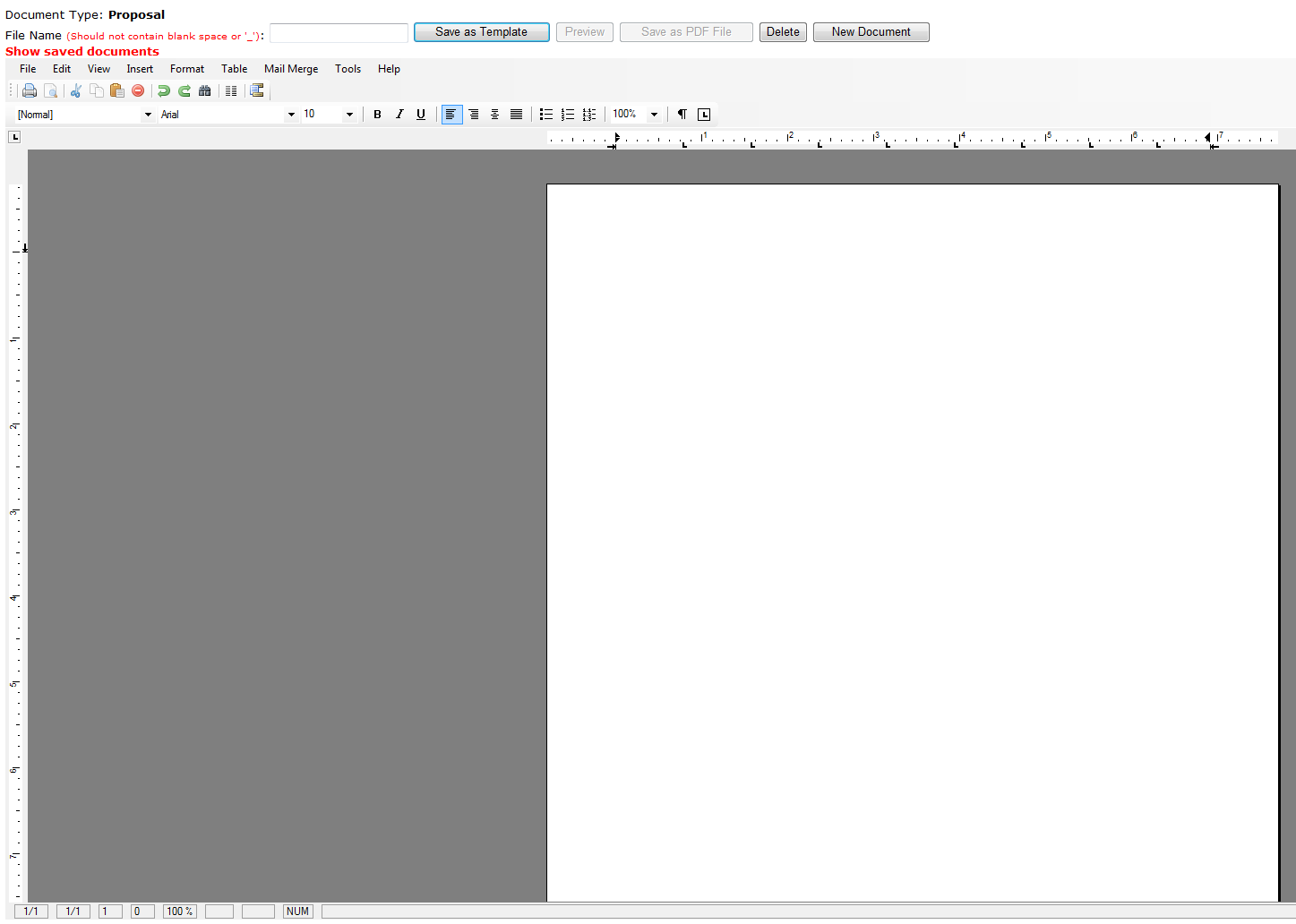
Retrieve a former proposal document.
Select the text and copy.
Open Lumens program and open Create Default Templates.
Click Edit, Paste.
Save the document.
(Pretend this is the information you entered)
Prior to adding the Merge fields. The template has to be saved and then reopened.
Now you are ready to use the Mail Merge feature.
|
March 28, 2010 Kathleen Brady KBR Design 26 Peggy Lane Portsmouth, RI 56789
RE: Building Tools for Companies
Dear Kathleen,
This is a proposal to offer enrichment classes to the staff at KBR DESIGN. The leaning outcomes are: Proposed Classes are:
Thank you for the opportunity to submit this proposal. Learning Connections, Inc. 201 Wayland Avenue Providence, RI 98765 FAX 467-486-3245
Thank you, MarySue Linden |
Click on Mail Merge.
Click on Insert Merge Fields.
Replace Kathleen Brady with <<ContactName>>
Replace KBR Design with <<CompanyName>>
Replace 26 Peggy Lane with <<address1>>
Replace Portsmouth with <<City>> then enter a comma and a space.
Replace RI with <<StateOrProvince>> then add two spaces.
Replace 56789 with <<PostalCode>>
Place <<Proposal Name>> after RE:
Place <<Learning outcomes>> after The learning outcomes are:
Place <<ClassTitle>> add spaces <<ClassContractPrice>> after Proposed Classes are:.
Click Save as Template.
Click Contract Training, Proposals.
Select the from the list of Proposals and click Proposal Document.
Click on Show saved templates if the panel is not showing.
Click the template just created.
Click Preview.
Click Save as PDF file.
The document will be stored in Document Archives.
