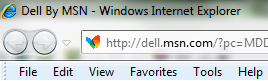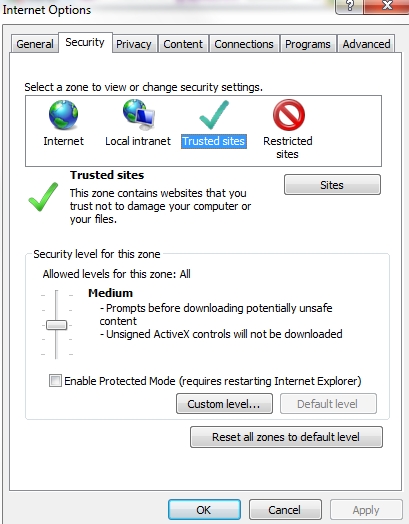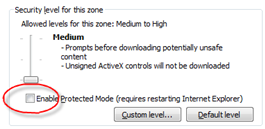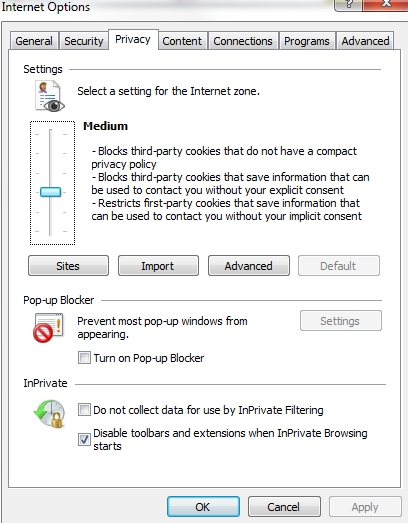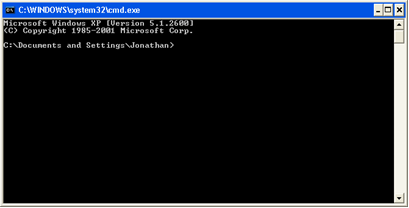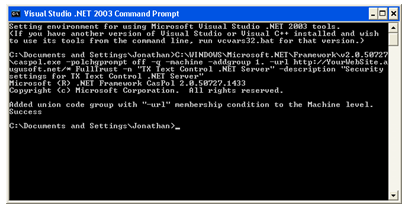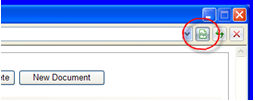Document Editor Setup Instructions
|

|
|
Note: The Document Editor program must be installed prior to creating proposals or contracts in Lumens. Each computer using this portion of the software program will have to follow the installation instructions. Repeat instructions for each computer.
Only PC's running Internet Explorer 6 or greater will be able to run this Lumens feature.
|
STEP 1 - Locate the Following Windows Folder v.2.051727
http://www.microsoft.com/downloads/details.aspx?FamilyID=0856EACB-4362-4B0D-8EDD-AAB15C5E04F5&displaylang=en
STEP 2 - Update Your Internet Settings
|

|
|
Note: Need to accomplish 3 things in Internet Explorer:
-
Change IE Security level to Medium.
-
Disable or remove checkmark from Enable Protected Mode. Old IE versions will not have this feature, then negate step.
-
Disable or remove checkmark from Turn on Pop-up Blocker.
|
-
Open the Microsoft Internet Browser. Version 6, 7, and 8 may display slightly different.
-
Select menu item Tools, Internet Options.
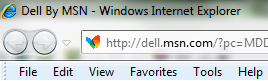
1. Security Level
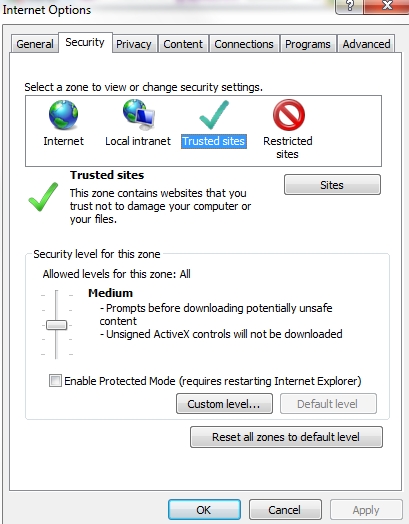
2. Enable Protected Mode
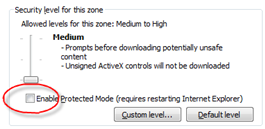
|

|
|
Note: If you do not see this mode, then your version does not have one and you can proceed to the next field Disable Pop up Blocker.
|
3. Disable Pop-up Blocker
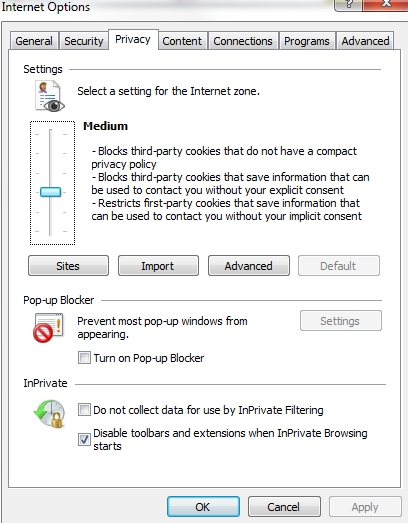
STEP 3 - Run a program in your Command Prompt
|

|
|
Note: This step will need to be done for each site - staging and production.
|
|
Windows Vista and higher Versions
-
Right click on Command Prompt
-
Select Run as administrator
-
Click yes to further screen shots
|
|
Other Windows XP and prior Versions
-
Click on Command Prompt
-
A black screen command prompt should appear
|
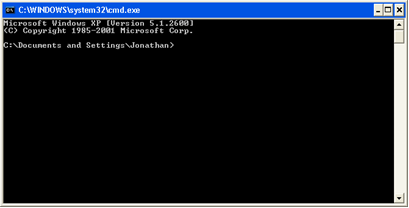
C:\WINDOWS\Microsoft.NET\Framework\v2.0.50727\caspol.exe -polchgprompt off -q -machine -addgroup 1. -url http://*.augusoft.net/* FullTrust -n "TX Text Control .NET Server" -description "Security settings for TX Text Control .NET Server"
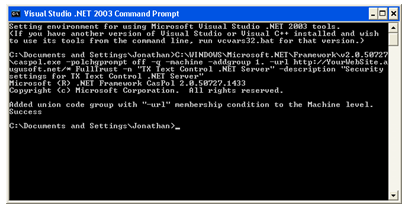
STEP 4 - Test Your Site
Instructor/Instructor Contracts or
Contract Training/Proposals or
Instructors/Instructor Contracts.
The first time during a session, when you open the editor window, please be patient while it downloads. It could take up to a minute or so. If you are running IE8, the editor window must be run in Compatibility Mode. Once the editor window is open, click on the icon to the right of the URL (shown below circled in red).
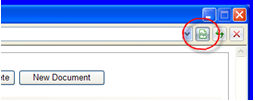
Trouble Shooting
-
If there are issues with the editor displaying properly, try to run the script again and clear the browser cache, close and reopen the browser.
-
If after all these instructions have been completed and the editor will not appear, return to step 2 and before setting to Medium security, click Default Level, then set to Medium and try again.
![]()