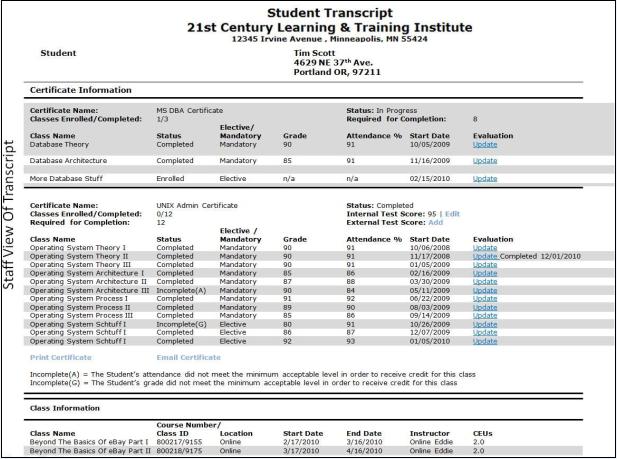REGISTRATION & STUDENTS | Student Management
|
Transcript
The transcript contains all classes that have finished (their end date has passed.) Classes that have been cancelled and registrations that have been cancelled are excluded. With Lumens Pro, student transcripts include grades and attendance information.
-
Click REGISTRATION, Student Management or STUDENTS, Student Management.
-
Type in last name or a part of the last name and part of first name, click Search.
-
Find the name, click arrow in drop-down box.
-
Click Transcript.

The following screen should appear.

-
Click the class name for that class's Class Information page.
-
Click Class Rating to rate the class on a scale of 1 to 5.
The Student Transcript information for learners or members who have completed all classes will display as follows for the staff members.
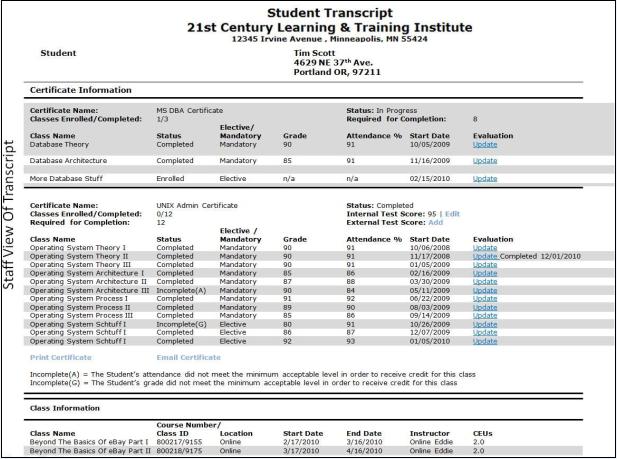
|

|
|
Note
-
The Certificate Information to student will be displayed under Transcript in Registration, Student Management or Students, Student Management only if the staff enables Display this certificate information to Student? as Yes under Course Management>Certificates.
-
Certificate Information would be displayed above the Class Name in the My Transcript screen page. It would be visible to those who have added certificates instead of classes.
-
Students would be able to view Certificate Information only if they choose to enable Display this certificate information to Student? as Yes in the My Transcript screen.
-
Upload Files allow Staff to upload read-only documents to the Transcript screen for Full-Time Certificates. Both staff and students can view the uploaded file being displayed on student's transcript.
-
Make-up Hours attendance will be also counted on the Class Attendance.
|