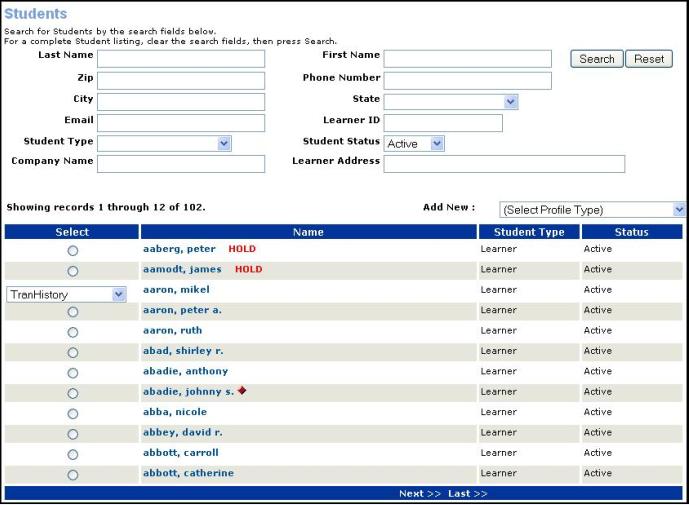
REGISTRATION & STUDENTS | Student Management |
Click REGISTRATION, Student Management or STUDENTS, Student Management.
Type in last name or a part of the last name and part of first name, click Search.
Find the name, click arrow in drop-down box.
Click Tran History.
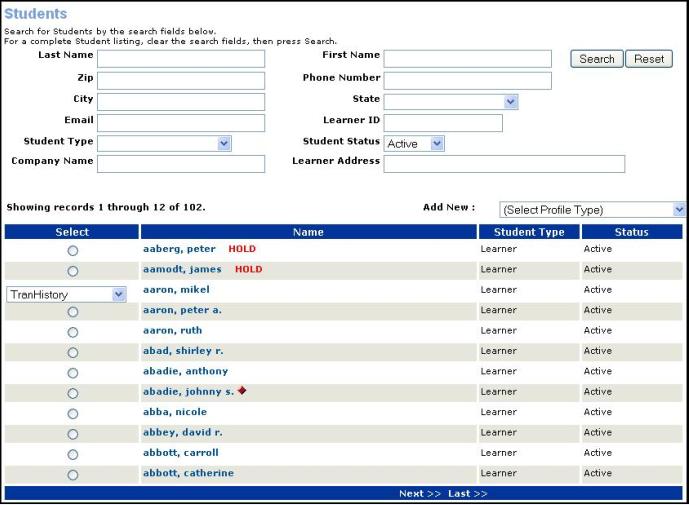
The following screen that should appear.
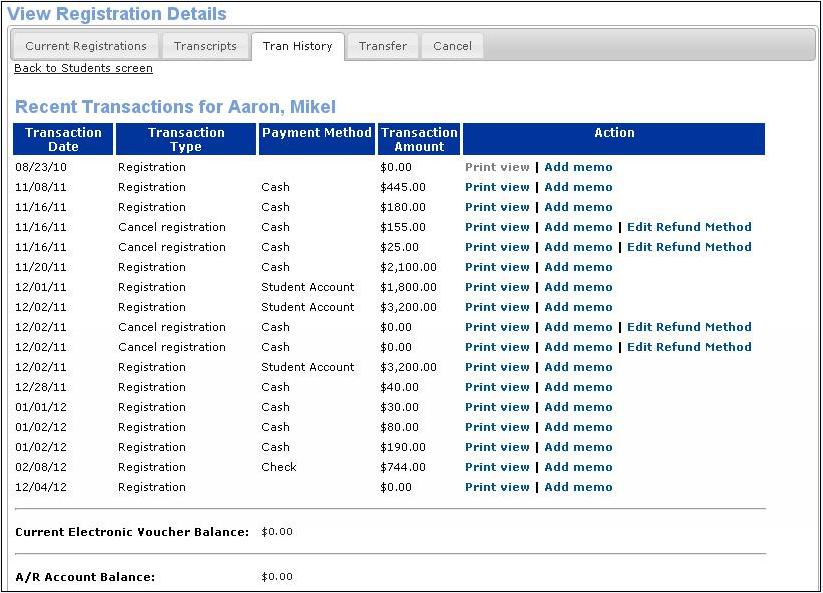
Click the Print View action link to the right of the transaction you wish to view. Print the transaction history by using your browser’s print function. Use Back to return to the student list.
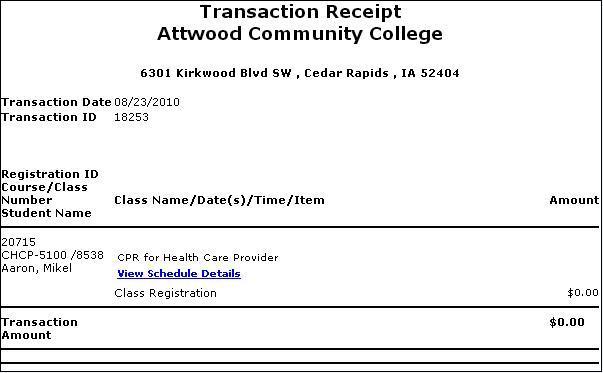
Click the Add Memo action link to attach any notes to the transaction.
If the student is owed a refund for a payment that was not made by credit card, the Edit Refund Method link will appear in the Action column.
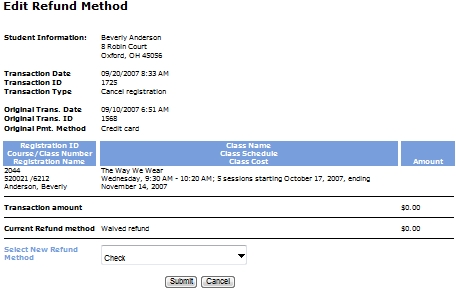
The Edit Refund Method page shows student information, transaction information, and the classes the student transferred into and out of. If you wish to change the method by which the student is refunded, select it from the Select new Refund Method drop-down list, then click Submit.
If a student's registration has been canceled using a split refund method, select refund methods from Select new Refund Method (1) and from Select new Refund Method (2).