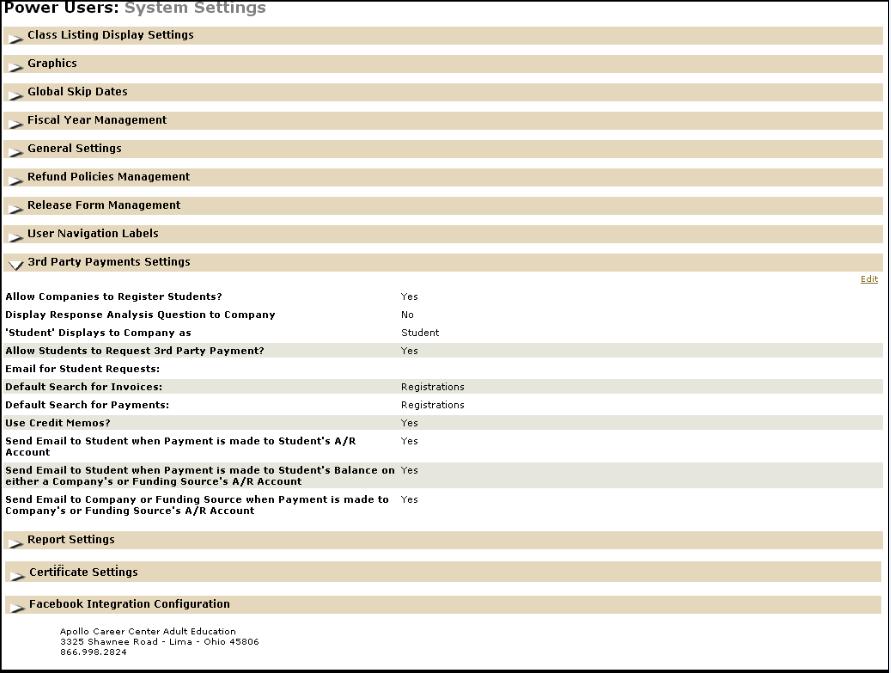
|
SYSTEM OPTIONS | Power User |
Select System Options > Power Users.
Lumens will display a range of options.
Select 3rd Party Payment Settings.
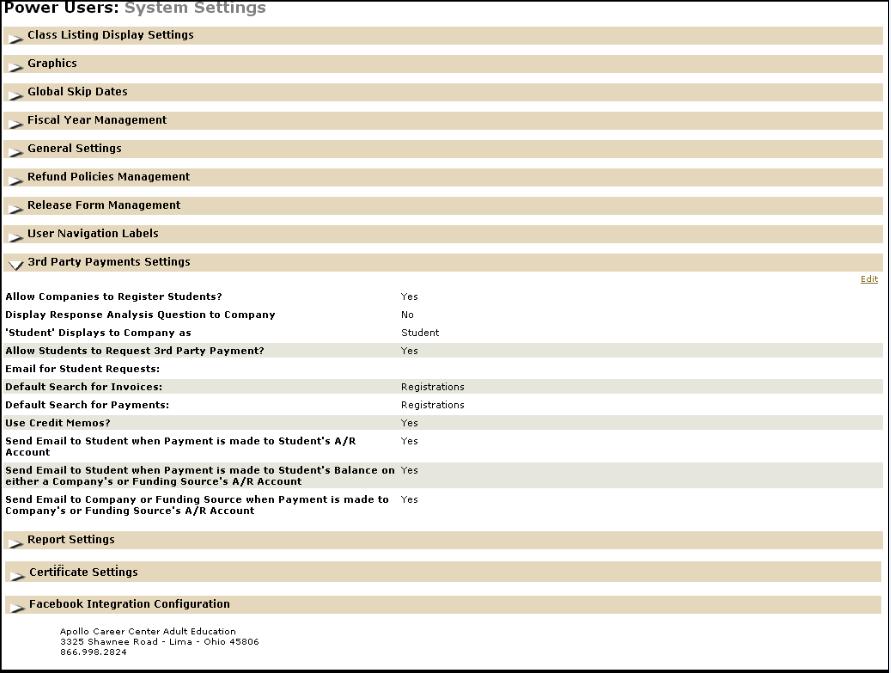
|
Allow Companies to Register Students? can be selected either as Yes or No. Display Response Analysis Question to Company also could be chosen either as Yes or No. Student Displays to Company as will be displayed according to the inputs that user enters in the specified column. Allow Students to Request 3rd Party Payment? can be selected Yes or No depending on whether students are willing to request 3rd Party Payment. E-mail for Student Requests allows users to respond to the request sent by the students. Default Search for Invoices has to be chosen from the three options provided namely Registrations, Transactions and Contracts. Default Search for Payments should be enabled as either Registrations, Transactions or Contracts. Use Credit Memos? feature can be selected as either Yes or No. Send E-mail to Student when payment is made to Student's A/R Account by selecting Yes or No will decide up on sending e-mail to the student once the payment has been made to Student's A/R Account. Send E-mail to Student when Payment is made to Student's Balance on either a Company's or Funding Source's A/R Account can be enabled or disabled as per user requirements by selecting the radio button Yes or No. Send E-mail to Company or Funding Source when Payment is made to Company's or Funding Source's A/R Account can be selected as Yes or No as per the user requirements. Submit button has to be clicked up on completion of the above mentioned fields. |
Select the Edit link on the upper right portion in 3rd Party Payments Settings.
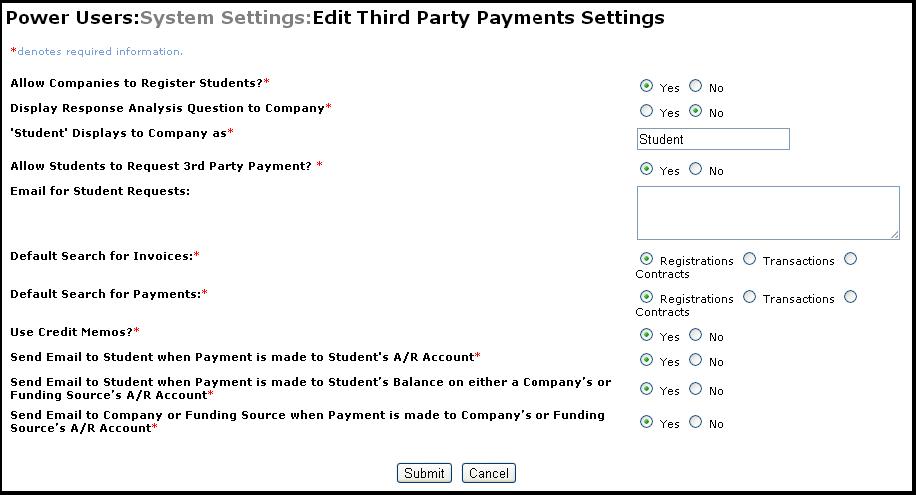
Click Submit after making the changes.