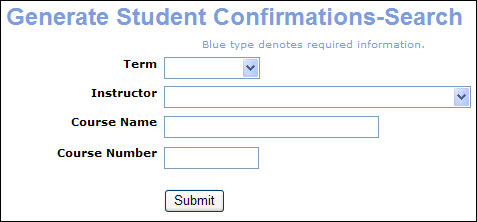
STUDENTS | Student Confirms |
Students with valid e-mail addresses will receive a confirmation e-mail automatically after they have been registered for a class or after they have registered themselves.
You can generate reprints of the confirmation messages or resend confirmations if you need to.
Click STUDENTS, student confirms.
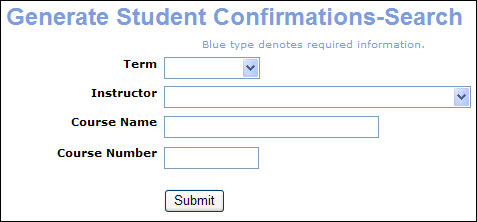
Complete the student confirmation search display. The result of this search will be a list of classes, so use the following tips:
Select a Term only to generate a batch of confirmations for all students taking a class during the selected term.
Select an Instructor to generate confirmations for a student taking a class taught by a specific instructor.
Select a Course Name to generate confirmations for a student taking a class in a specific course.
Select a Course Number to generate confirmations for a student taking a class in a specific course.
Click Submit.
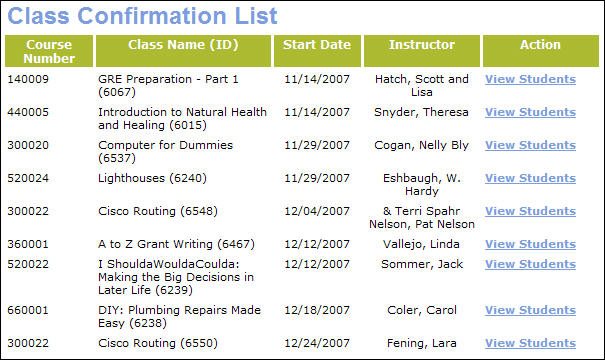
A list of classes that meet the criteria specified in step 2 appears on the next screen. Click the View Students action link for a class.
Review the list of confirmations resulting from the search (Steps 2 and 3). If the student does not have a valid e-mail address in the database, the e-mail action will be grayed out. Check one or both actions (e-mail or print) for as many students as desired. Click Select All to choose all options, or Unselect All to uncheck all options.
Click Submit.

The e-mail message will be sent and the confirmations you choose to print will appear on the next display. Use your browser’s print function to print the confirmations.