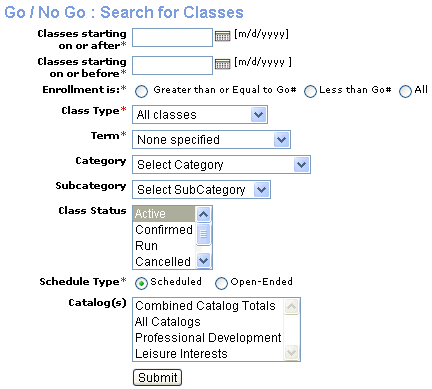
CLASS INFO | go / no go |
DEFINITION: This function allows the staff to search classes based on Go number, and to make changes in the class status. Class search displays information about the classes based on Go number, scheduled for a specific date range entered.
1. Click CLASS INFO, Go / No Go.
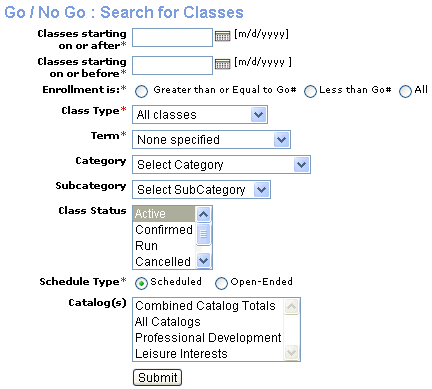
Screen Steps
|
· Classes starting on or After and Classes starting on or Before -- Date or date range, in which classes will occur. · Term -- If you have placed a date in the above field, then this field request is not necessary. By clicking the down-arrow, you can choose from the given active terms. · Enrollment is -- Go number, which is calculated on the basis of instructor wage, supplies and marketing costs. The choices of criteria are: >> Greater than or Equal to Go# >> Less than Go# >> All · Class Type --The choices of criteria are: >> All Classes - Online and Classroom >> Online classes >> Classroom Classes >> Hybrid Classes · Schedule Type -- The choices of criteria are: >> Scheduled - Have specific dates. >> Open Ended - Not yet scheduled. · Category -- Optional · Subcategory -- Optional · Class Status -- Optional. The choices of criteria are: >> Active. >> Confirmed >> Run >> Cancelled >> Deleted · Catalogs -- Listed in the text box are catalogs that can be used for additional class criteria. This feature is optional. |
4. 2. Click Submit.
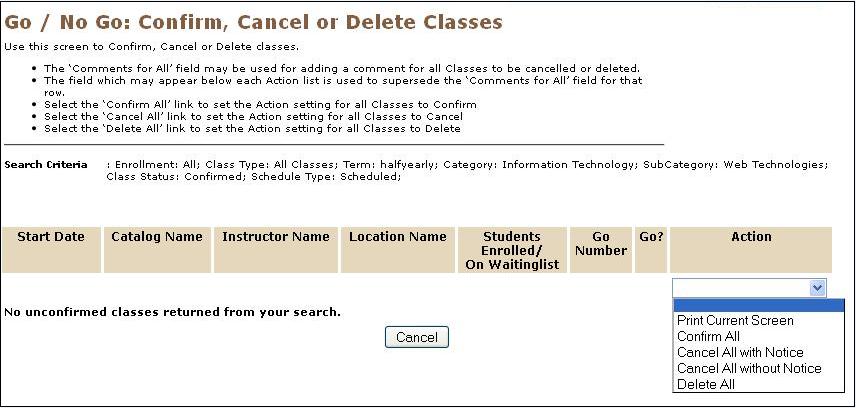
This report shows scheduled class details with:
Class Start Date: The date on which the classes will begin.
Catalog or Class Name: Name of the class or subject.
Hover mouse over class name for a quick view of class details like:--
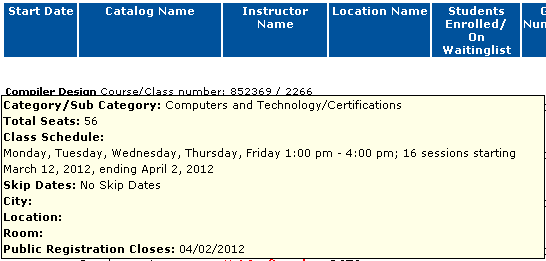
Instructor Name.
Hover mouse over a class name for a quick view of class details like:--
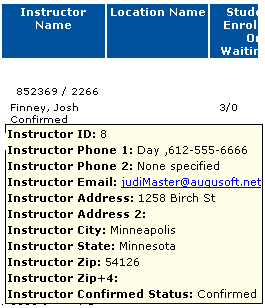
Location Name
Number of students enrolled/on waiting list: Displays the number of students enrolled for the particular class and on waiting list. Eg: 5/0, it means 5 students has been enrolled for the class with no students in the waiting list.
Go number: It may be computed or override Go number.
Computed Go Number: Auto calculated number of registrations necessary for a class to break even with the cost of paying the instructor and other designated costs.
Override Go Number: Minimum number of registrations manually entered by staff.
Go? : Displays yes or no.
"Yes" is displayed if a class reaches its Go number of enrollment. In the image given below, the students enrolled is ' 1' and the go number is also ' 1 '.
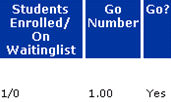
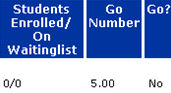
|
|
|
Note: Only staff can access the class search and change the status of the classes (confirm, cancel or delete. Note: May search with more than one status type at a time (Active, Confirmed, Run, Cancelled, Deleted). Note: The Not Confirmed indicates that the instructor is not confirmed; this notification does not apply to the class being confirmed or not. |