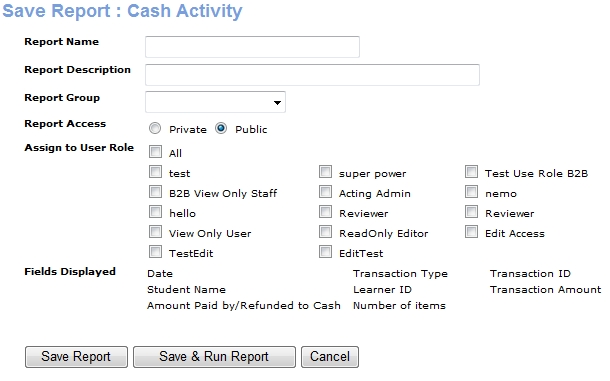
REPORTS | My Reports |
In the Save Report screen, you can name and describe each report you edit and save.
Click Save Report in the Sort Order screen.
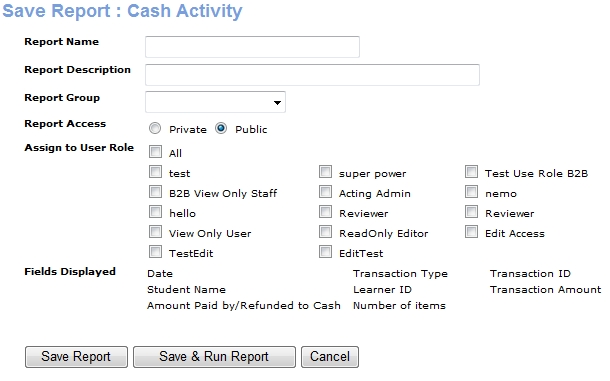
Enter the name of the report in the Report Name field.
Enter a description of the report in the Report Description field.
Select a group from the Report Group drop-down list.
Select Private or Public as the report access. If you select Private, Lumens will display the report on the Reports Home screen only when you sign in. If you select Public, Lumens will require a selection in the Assign to a User Role field. After the report is saved, Lumens will display the report on the Reports Home screen when only Staff Members assigned to the selected User Role(s) sign in.
Select a user role to assign rights to view public reports in the Assign to User Role section.
A list of the fields selected on the Information Selection screen appears in the Fields Displayed section.
Click Save to save the report.
Click Save & Run to return the Report Filter screen. From here you can run or schedule the report.
Click Cancel to discard your changes and return to the Reports Home screen.