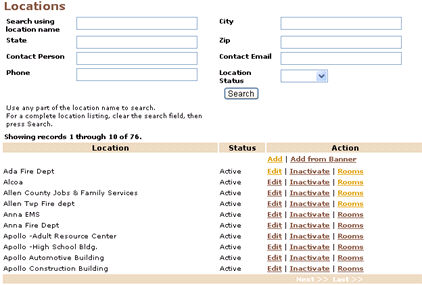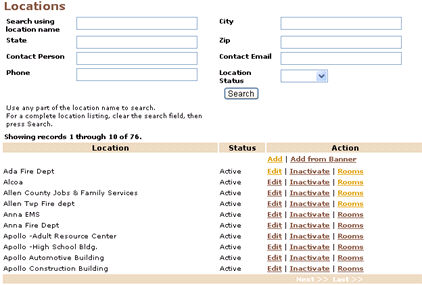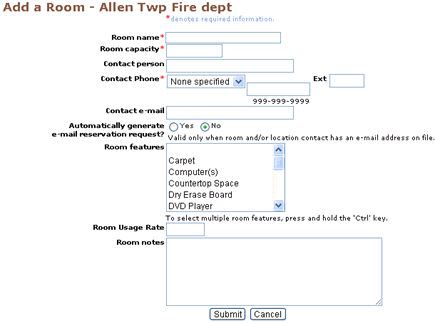ROOM MANAGEMENT | locations
|
Rooms
The rooms list lets you add, edit, or delete/ inactivate rooms for a particular location. Rooms can be used to schedule/ hold classes, special events, and meetings.
To add a room:
-
Click ROOM MANAGEMENT, locations.
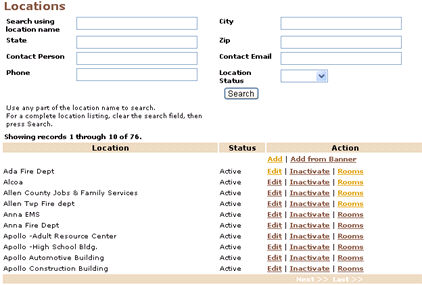
2. Click Rooms from the action link next to the location in which you want to create the room.

3. Click Add at the top of the room list.
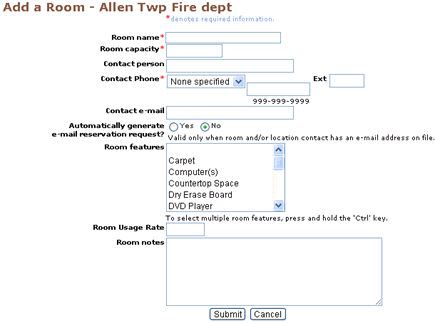
4. Fill in the appropriate values.
Screen Steps
-
Room name is the name of the room as it will appear in the Rooms list, the class Add and Edit screens, and any room searches.
-
Room capacity is used to match a room up with a class. The class “Total Seats” field is compared to the room capacity field to find a match.
-
Contact person
-
Contact phone is required, and appears on room setup reports.
-
Contact e-mail
-
Automatically generate e-mail reservation request - If you select Yes for this field, an e-mail will automatically be sent to the contact e-mail address when you request a reservation for this room,
-
Room features is populated by the room features list. You can select multiple room features by holding down the CTRL key while clicking on another room feature.
-
Room Usage Rate
-
Room notes is displayed as reference in the room ‘Add’ and ‘Edit’ screens.
|
5. Click Submit.