![]()
Note: Only active room features are available for use with a room.
ROOM MANAGEMENT | Room Features |
Room features are used in advanced room searches. If a class needs specific features in order to run, you can run an advanced search for the room feature.
|
|
|
Note: Only active room features are available for use with a room.
|
To set up room features:
Click ROOM MANAGEMENT, room features.
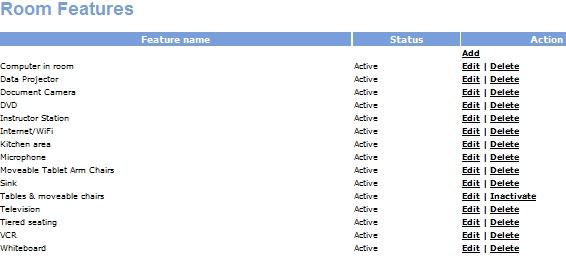
Click Add at the top of the Room Features screen.
Fill in the appropriate values.
Click Submit.
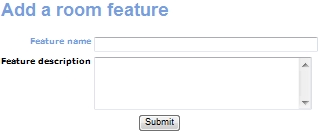
Feature Name appears in advanced room search forms in a box listing all available features.
Feature description appears only on the room features add and edit screens.
5. Click Edit if you want to edit a room feature. The Edit screen contains the same fields as the add screen.
|
|
|
Note:You can Inactivate or Delete a room feature by clicking the appropriate action link. A room feature will have a Delete action link associated with it if it is not currently being used by a room. If you delete a room feature it will be removed from the room features list. If you inactivate a room feature it will be put at the bottom of the room features list, and will have no action links associated with it. If you try to inactivate or delete a room feature, you will be prompted by a warning window which states “Are you sure you want to INACTIVATE/ DELETE this feature?” |