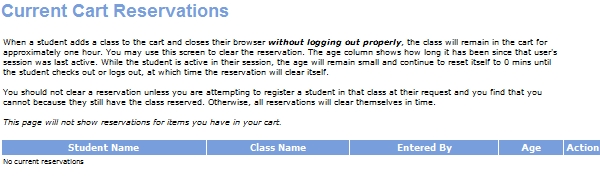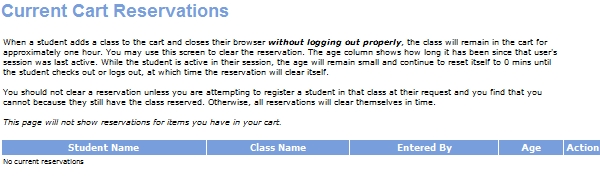
REGISTRATION | Current Cart Reservation |
When a student adds a class or course series to the shopping cart, Lumens will attempt to reserve a space for the student. Certain rules apply to reservations:
If a space is available in the class or course series, the class has not yet started or the course series is still available, Lumens will reserve a space for the class and keep the class in the student’s shopping cart.
If the class's start date has passed and the class is active, Lumens will prompt the student to keep the class in the shopping cart. Selecting Yes will keep it and No will remove it.
If the class has ended but Late Registration is available, Lumens will prompt the student to keep the class in the shopping cart. Selecting Yes will keep it and No will remove it.
If the latest ‘Class Registration Closes’ date has passed for all the classes assigned to a course series, Lumens will alert the student that this Course Series is not longer available. Clicking Continue will remove the course series from the shopping cart.
If a class is full, has not started, and waiting lists are managed, Lumens will prompt the student to add themselves to a waiting list. Clicking Yes will remove the class from the shopping cart and add the student to the list. Clicking No will remove the class from the shopping cart. If waiting lists are not managed for the class, clicking Yes will generate an email regarding the request.
If at least one of the classes assigned to the course series has reached its total seats limit, Lumens will generate a warning that the class(es) in question will be overbooked. Clicking Yes will keep the course series in the shopping cart and No will remove it.
If the student logs out of Lumens after adding a class or course series to the shopping cart, the system will keep the class in the shopping cart as long as the class is active, but will not reserve a space for the student. Once the student logs in again, Lumens will reserve a space for the student in the class if there are spaces remaining and the class has not yet started or the course series is still available.
If the class's start date has passed, the system will provide a phone number with which you can verify whether the class is still available. Clicking Continue after receiving this number will remove the class from the shopping cart.
If the latest Class Registration Closes date has passed for all the classes assigned to a course series, the system will provide a phone number with which the student can verify whether the class is still available. Clicking Continue after receiving this number will remove the course series from the shopping cart.
If there are no spaces available in a class, the class has not yet started and waiting lists are managed for the class, the student will be prompted to add themselves to the class's waiting list. Clicking Yes will remove the class from the shopping cart and add the student to the list. Clicking No will remove the class from the shopping cart. If waiting lists are not managed for the class, clicking Yes will generate an email regarding the request.
If waiting lists are not available for the class, Lumens will provide a phone number with which the student can verify whether the class is still available. Clicking Continue after receiving this number will remove the class from the shopping cart.
If at least one of the classes assigned to the course series has reached its total seats limit, Lumens will provide a phone number with which the student can verify whether the class is still available. Clicking Continue after receiving this number will remove the class from the shopping cart.