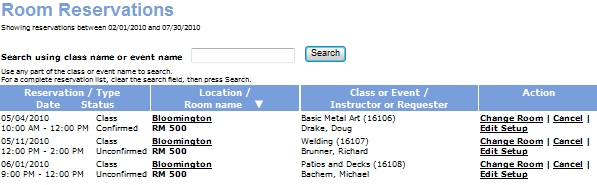
ROOM MANAGEMENT | Reservations |
Click ROOM MANAGEMENT, reservation maintenance.
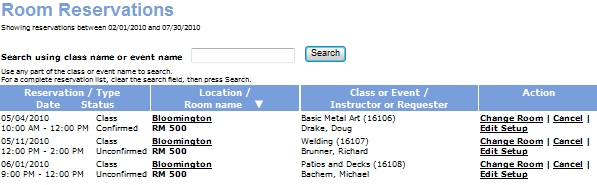
The Room Reservations screen appears with a list of reservations ordered by date and time. If you want to order the reservations by location name, click the white arrow next to the Location/ Room Name column heading.
To reorder the list by date and time, click the white arrow next to the Reservation column heading.
The Room Reservations screen shows when the reservation takes place, what type of reservation it is, the location and room the reservation was made for, the name of the class or event, and the name of the class instructor/event requester. If a class has several meetings, each meeting will be listed separately on the ‘Room Reservations’ screen. The action links allow you to edit the reservation you have made.
Click the Change Room action link. A list of rooms that match the current criteria for the class appear.
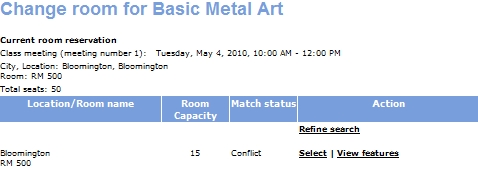
If you wish to change your search criteria, click the Refine Search action link, and input your new search criteria in the next screen.
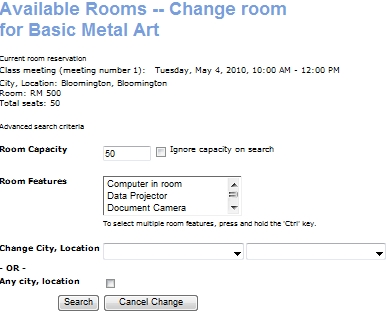
OR, If you have found a new room for the class reservation, click Select to choose that room.
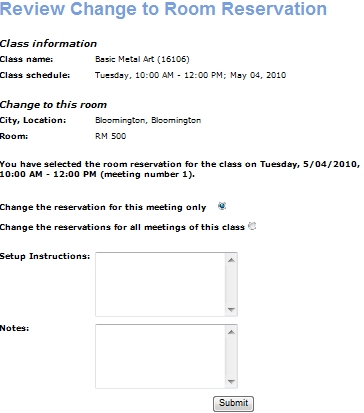
If you want to change all reservations for this class, select the Change the reservations for all meetings of this class radio button. You can change the setup instructions and room notes in this screen as well.
Click Submit when you have finished changing the reservation.
OR, Click the Cancel action link on the Room Reservations page. Clicking Cancel will bring you to the Cancel Room Reservation screen.
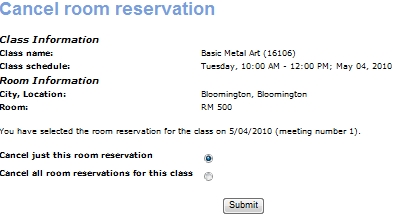
If the reservation is for a class that meets multiple times, you will have the option to cancel the meeting for just this meeting of the class, or to cancel reservations for all meetings of the class. If you wish to cancel all meetings of the class, select the Cancel all reservations for this class option.
Click Submit.
If you only want to change the setup instructions for a particular reservation:
Click the Edit Setup action link on the Room Reservations page.
Change the setup instructions and/ or Room notes fields.
Click Submit.