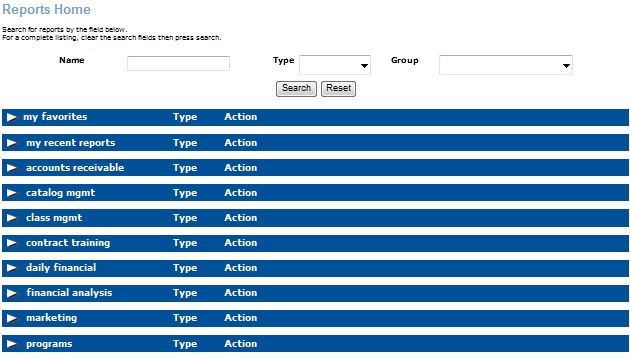
REPORTS | My Reports |
All reports available to a specific user can be accessed from the ‘Reports Home’ screen. To view the ‘Reports Home’ screen:
Select REPORTS/ My Reports. Lumens will return the report section for the selected sub-menu as the first group of reports on the ‘Reports Home’ screen.
Search for a report by Name, Type or Group.
Click the white arrow next to the report section header to expand or collapse the section.
Click the name of the report to return the ‘Report Information’ screen.
Click the Run/Schedule action link to return the Report Filter, in which you may search on the filters defined in the Report Definition for each report, create filtering criteria based on the default output fields of the report, and define a report's output format.
Click the Edit action link to return the ‘Information Selection’ screen, which allows you to edit the fields included in a report.
To delete the report, click the Delete action link.
Click OK to confirm you are deleting the report.
The Reports Home will appear like the screen below and will open the group of reports you selected.
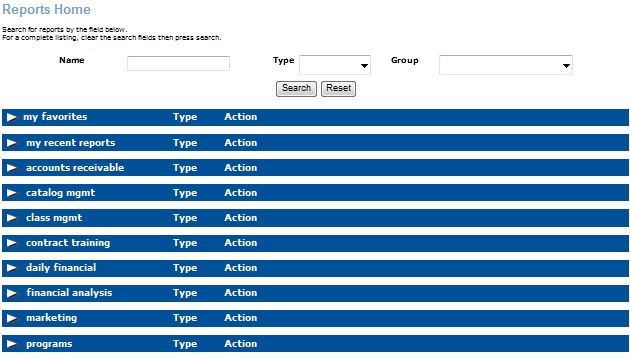
A section of reports will appear similar to the screen below.
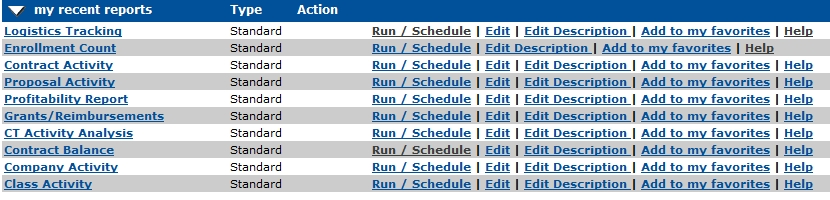
You can add any report to your Favorites category by clicking on Add to my favorites. If you wish to have add explanation on a screen, just click the Help link and it will take you to that page.
|
|
|
Note: If an institution uses multiple catalogs in one term, individual activity reports can be made on each catalog, however this can only be done if a student purchases classes per catalog and does not have the option to combine catalogs per payment transaction. |