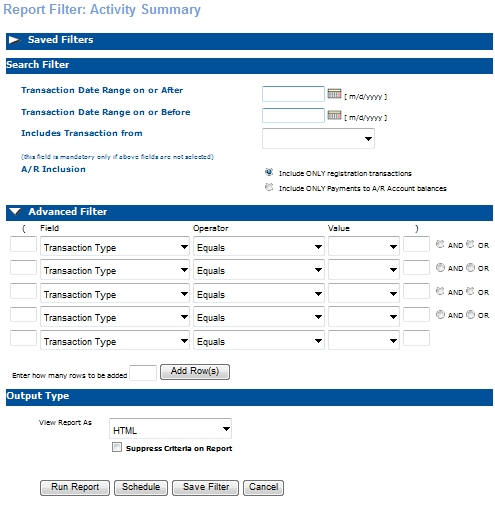
REPORTS | My Reports |
The Report Filter window allows you to search on the filters defined in the Report Definition for each report, create filtering criteria based on the default output fields of the report, and define a report's output format.
The Report Filter is divided into three sections: Saved Filter,Search Filter, Advanced Filter, and Output Format.
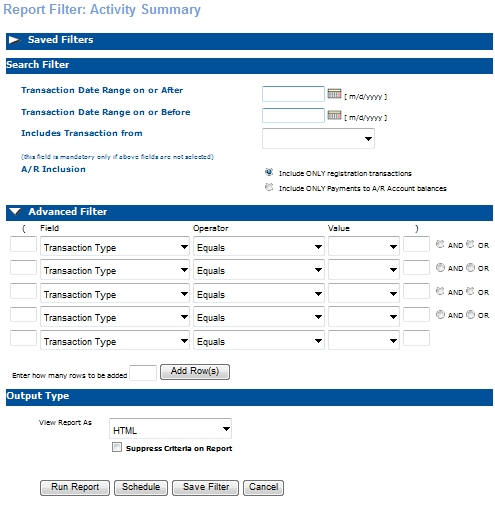
Many times we use the same criteria in running a report. This Saved Filter will allow you to save the specific criteria for the report for next time. Choose your criteria and then click on Save Filter button. This will place the report in the Saved Filter screen. A Global filter may be applied to any report that uses the same criteria as saved in the Global filter.
Enter information according to the criteria defined in the Report Definition for each report.
Select an Output Format.
Select information from the drop-down lists in the Field, Operator and Value columns.
Add information in the blank fields to create additional Advanced Filters.
Click Save Filter to give the filter a name and set it as the default filter, if desired.
Click Save to close the Save Filter window. The name of the filter will appear in the Load Filter drop-down list. The filter will pre-populate with the saved information when this filter is chosen.
Select an Output Format.
Enter as many rows as needed with the Add Row(s) feature.
To use Parenthesis, you place a parenthesis at the beginning of a row and can include as many rows as needed, then finishing with the other parenthesis.

HTML - Allows you to download the .txt file to your desktop. The .txt file will include the columns and rows as specified by the report definition for the selected report.
Excel - Allows you to download the .xls file to your desktop or open a new browser window that will display the report information in the .xls format.
PDF - Allows you to download the .pdf file to your desktop or open a new browser window that will display the report information in the .pdf format.
Comma Delimited - Allows you to download the .txt file to your desktop. The .txt file will include the columns and rows as specified by the report definition for the selected report.
Text-Only - Allows you to download the .txt file to your desktop. The .txt file will include the columns and rows as specified by the report definition for the selected report.
Yahoo! Maps - This Output will only be available for reports that include a zip code as one of the output data elements. This format allows you to download the Yahoo! Maps file to your desktop or open a new browser window that will display the report information in the .html format. Each data record marker will be connected to the information produced by the report for that record.
Chart - Opens a new browser window that displays the report information in chart form with options to change the chart type. Charts are available to only certain reports.
After filling in the Search Filter or Advanced Search and selecting an Output Format, click Run Report, Schedule or Cancel.
Run Report returns the resulting information in the Output Format selected. Schedule.
Schedule returns a window in which you may enter a time period in which the report is scheduled.
Cancel returns the 'Reports Home' screen.