
SYSTEM OPTIONS | Power User |
Power Users may select the settings and refund policy language for multiple Refund Policies.
Select SYSTEM OPTIONS/power users.

2. In the Refund Policies Management section, click Add Refund Policy
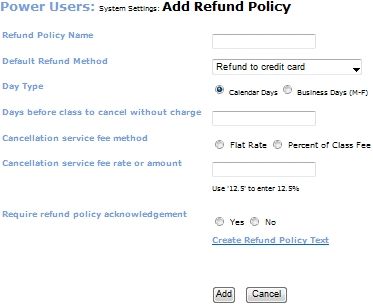
Enter the name of the policy in the Refund Policy Name field.
In the Default Refund Method drop-down list, select one of the following options:
Check
Electronic Voucher
Refund to credit card
Cash
Credit to customer account
Refund to credit card - terminal
Refund request form
Do not refund
In the Day Type section, choose Calendar Days or Business Days (M-F) as the manner in which days are counted before a student is charged a service fee for a registration transfer or registration cancellation.
Enter the number of days prior to the start date of a class that a student may either transfer or cancel a registration for a class without having a service charge added to that transaction in the Days before class to cancel without charge field.
Select Flat Rate or Percent of Class Fee in the Cancellation service fee method section. Selecting Flat Rate will result in the student being charged the amount entered in the Cancellation service fee rate or amount field below. Selecting Percent of Class Fee will calculate the service fee by multiplying the amount of the class being transferred or cancelled by the percent entered in the Cancellation service fee rate or amount field.
Enter the cancellation amount or percentage in the Cancellation service fee rate or amount field.
Select Yes or No in the Require refund policy acknowledgement section. Selecting Yes will require a student to accept the refund policy prior to registration.
Click the Create Refund Policy Text link. A text window will open in which you can specify the language of the policy. Click Add to save the language and return to the Add Refund Policy page. Click Cancel to discard the language.
Click Add to save the policy. Click Cancel to discard the policy.
Click Edit/View next to an item in the Refund Policies Management section.
Enter any changes.
Click Submit to save the changes, or Cancel to discard them.