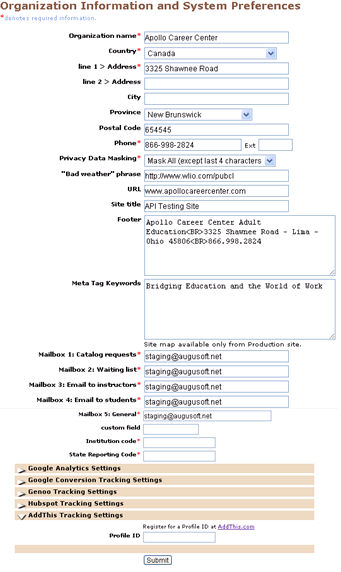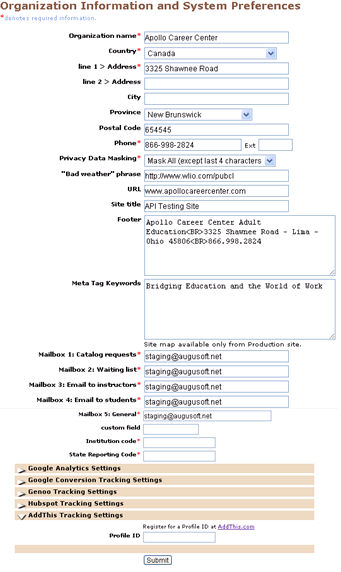-
Organization name and address information appears on most forms and e-mails, on all class and instructor confirmations, and on instructor rosters.
-
Organization phone appears on most forms and e-mails, on all class and instructor confirmations and on instructor rosters.
-
Credit card processing information must match your USAepay account information and is input when you are ready to “go live” with your site. If you change your password at the USAepay site, you must also change the credit card processing password on this display, or your credit card payments will be rejected.
-
Bad weather phrase is included in the text of class confirmations. If there is no text in this field, then the “bad weather” heading is suppressed. Bad weather phrases generally are a phone number to call, or a radio station to listen to for closing information.
-
URL is the web address for your site; it appears on most forms, on all class and instructor confirmations and on instructor rosters.
-
Site title appears at the top left of the browser window for any visitor to your site.
-
Footer appears at the bottom of every page on your LUMENS site. The footer field can hold 125 characters.
-
View Site Map has been provided to assist with SEO (Search Engine Optimization) which will generate an updated site map formatted for search engine crawlers on a daily basis. Every active class have links that has been included in the site map. This View Site Map link can been seen in the Production site only.
-
Meta Tags Keywords are used by search engines to find web sites and rank them by how well they match a search. Meta Tags do not display anywhere on your site, but instead are a hidden text field. The Meta Tags field can hold 1500 characters.
-
Mailbox 1: Catalog Requests is the address that receives e-mails generated by customers who click the catalog request graphic in the upper left hand corner of the Lumens site.
-
Mailbox 2: Waiting List receives e-mails from the Waiting List action link on full classes.
-
Mailbox 3: E-mail to Instructors is the e-mail address that displays as the sender for all e-mails sent to instructors.
-
Mailbox 4: E-mail to Students is the e-mail address that displays as the sender for all e-mails sent to students.
-
Mailbox 5: General is the e-mail address that displays as the sender for all other system e-mails.
-
AddThis Tracking Settings: To track activity with the new social media links for Facebook, Twitter and the others you may register for a Profile ID at AddThis.com and enter it into your Lumens System Preferences page. Through the AddThis profile you will be able to see reports on activity. This is an external service unrelated to Lumens, so we are unable to offer any advice other than where to go to create your profile.