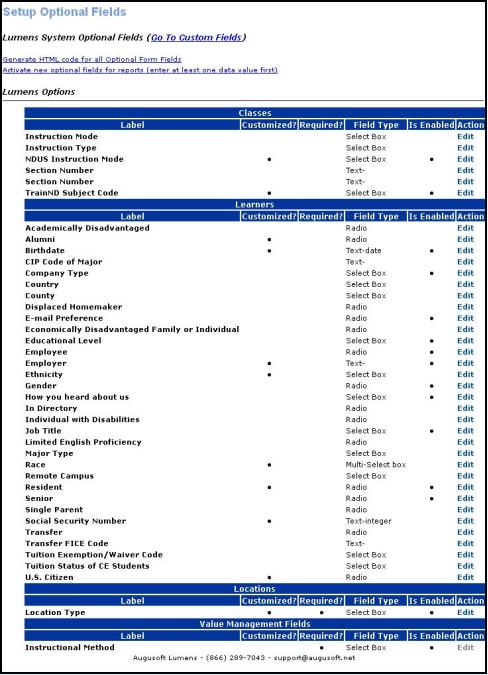
SYSTEM OPTIONS | Optional Field Setup |
The Optional Field Setup screen lets you customize fields that appear in your course and class creation screens, student profiles, instructor profiles, company profiles, contract training classes, and locations screen.
1. Click SYSTEM OPTIONS/optional field setup.
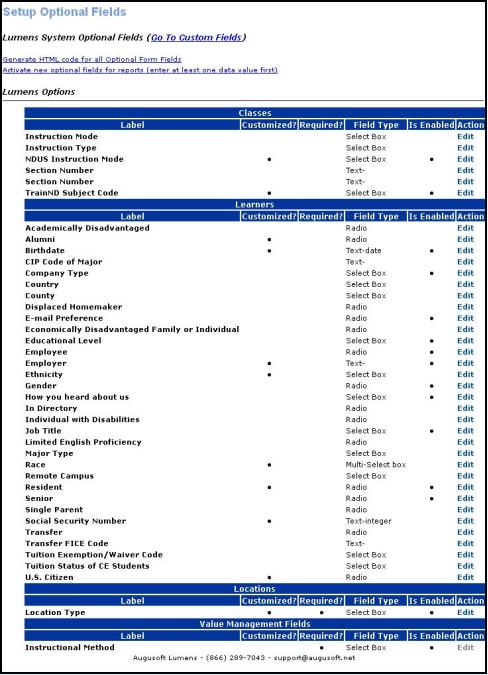
2. Choose the component that you wish to edit, and click on the Edit link.
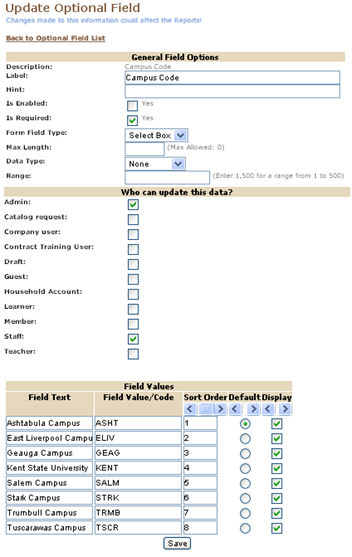
3. Fill in all of the required fields in the form and click Save.
4. To add a new custom field, or to edit the existing ones, click on the Go To Custom Fields action link, at the top of the
screen.
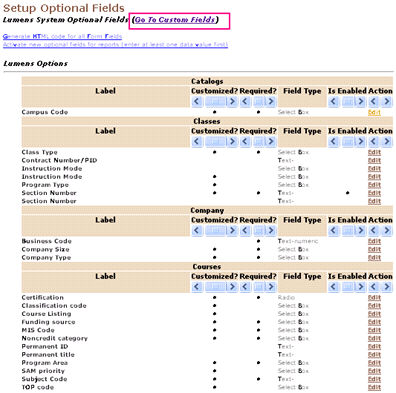
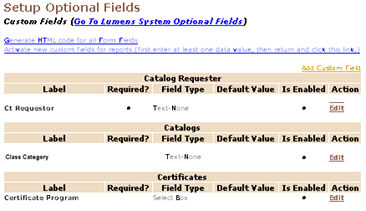
5. To edit an optional field, click on the Edit action link next to it.
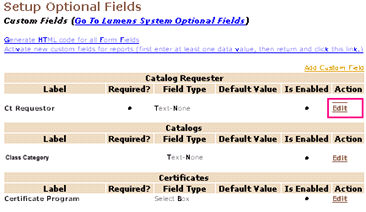
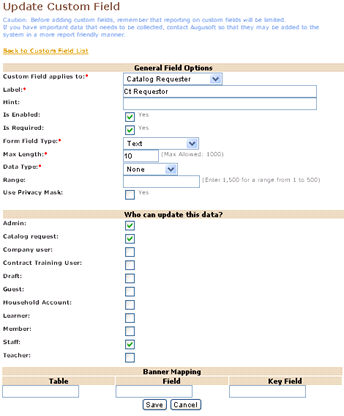
6. Fill in all of the required fields in the form and click Save.
7. To add new custom field, click the Add Custom Field action link at the top of the screen.
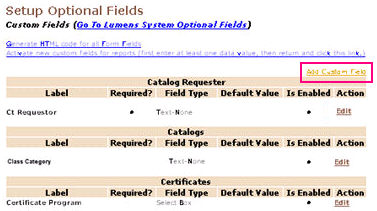
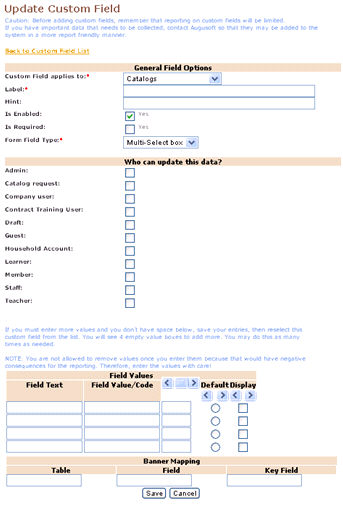
8. Fill in all of the required fields in the form and Click Save.
|
|
|
Note: Before adding custom fields, remember that reporting on custom fields will be limited. If you have important data that needs to be collected, contact August Enterprises so that they may be added to the system in a more report friendly manner. If you must enter more values and you don't have space below, save your entries, and then reselect this custom field from the list. You will see 4 empty value boxes to add more. You may do this as many times as needed. Note: You are not allowed to remove values once you enter them because of negative consequences for the reporting. Note: The entity type to capture custom data for a Catalog Requestor is now available to have custom fields assigned to it. Note: System Options > Optional Field Setup option would be displayed whenever Uses Optional/Custom Field Fees? is selected as No. If assigned Yes, all optional fields and value management fields section would be displayed. |