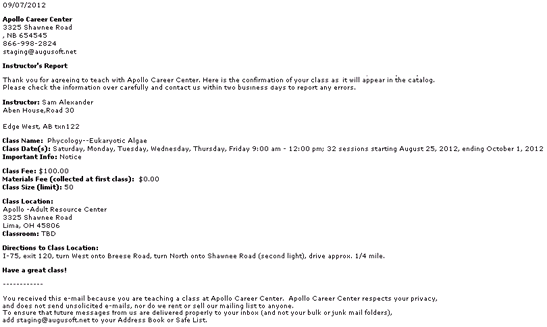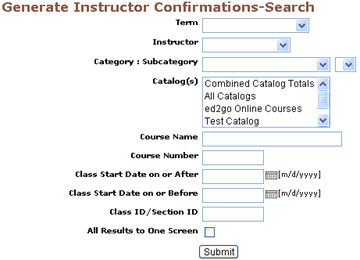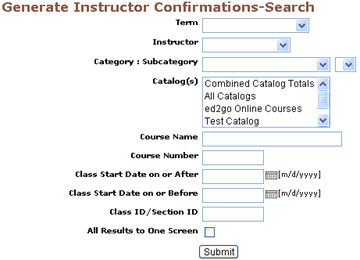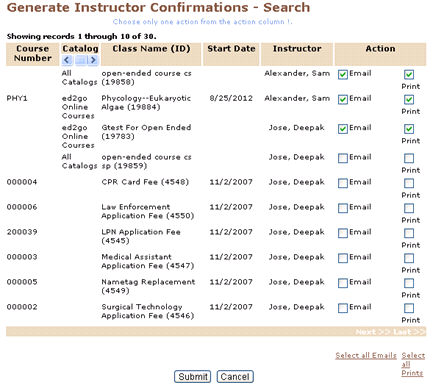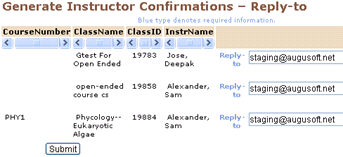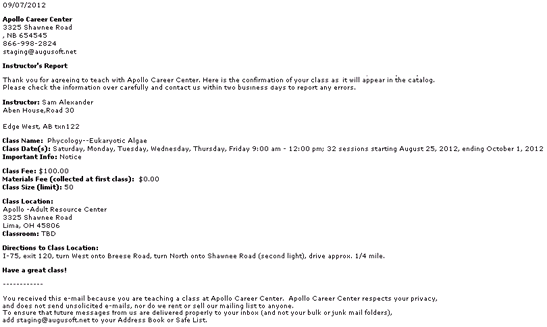INSTRUCTORS | instructor confirms
|
Instructor Confirmations
To confirm a class with an instructor you can send them an e-mail message or prepare a printed confirmation. Return to this function to re-send or reprint confirmations as necessary.
To send a class confirmation to an instructor via e-mail or print a confirmation:
1. Click INSTRUCTORS/instructor confirms.
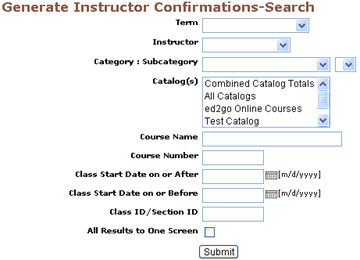
2. Complete the instructor confirmation search display.
Screen Steps
-
A Term only to generate a batch of confirmations for all instructors teaching a class during the selected term.
-
An Instructor to generate confirmations for active or confirmed classes taught by a specific instructor.
-
Category: Subcategory - These drop-down menus contain a list of all active and inactive categories, subcategories, courses and classes. Selecting a value from any of these drop-down menus generate a batch of confirmations for all instructors teaching a class contained within any of these elements. Selecting a value for subcategory overrides any value selected in the category drop down menu. Selecting a value for course overrides the subcategory and category values.
-
The Catalog(s) field contains a list of all active and inactive catalogs. Selecting a value, or values, from this field generates a batch of confirmations for all instructors teaching a class contained within any of the selected catalogs. You can multi-select catalogs by holding the Ctrl key in conjunction with your left mouse button.
-
You can also generate a batch of confirmations for all instructors, using the selected Course Name and Course Number.
-
Enter the date range in the Class Start Date on or After and Class Start Date on or Before field.
-
Class ID/Section ID.
-
Check the box All Results to One Screen to get all the results together on one screen.
|
3. Click Submit.
4. Review the list of confirmation resulting from the search (Step 2). The default action is to send the confirmations using e-mail. If the
instructor does not have a valid e-mail address in the database, the E-mail action will be gray and the print action will be checked.
Change the action from E-mail to Print if desired. Click Select All to choose all options, or Unselect All to uncheck all options.
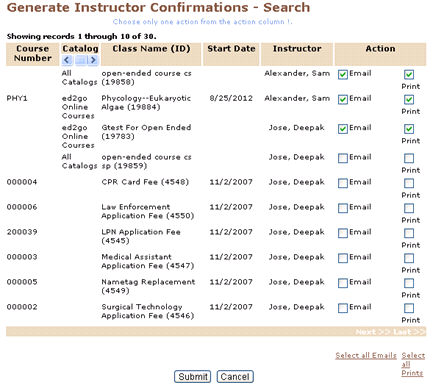
5. Click Submit.
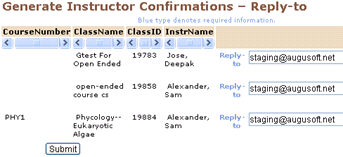

6. The e-mail message will be sent and the confirmation page will be displayed.
7. If you choose to print, it will appear on the next display. Use your browser’s print function to print the confirmations.