
SYSTEM OPTIONS | Instruction Calendar |
The instruction calendar allows the staff administrator to define the time period for each term, as well as when classes within each term display in the online catalog. You must define a term in the Instruction Calendar before you can set up classes for that term. This feature is a prerequisite for setting up the course catalog.
Click Add to add a new term; or click the Edit action link next to the term you want to change. All the required fields have colored labels.
Click Submit.

|
Click SYSTEM OPTIONS/instruction calendar. The list page displays the following links:
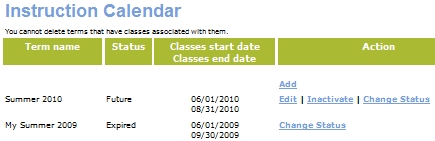
Change Status - for Power Users
Inactive - for Staff Members who are not Power Users
Delete - for Staff Members who are not Power Users
Edit - for all terms with a status of Active or Future
Click the Change Status link.
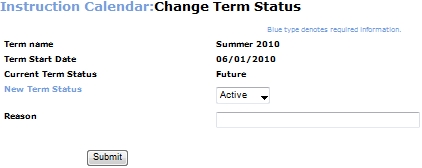
Select a status from the New Term Status drop-down list. The available statuses are:
Active
Expired
Inactive
Delete - This option will be available only if no classes have been assigned to the term.
Enter a reason for the change in the Reason field.
Click Submit.
|
|
|
Note: A term can be inactivated as long as there are no active classes associated with it. Note: Searching for terms using the Search function will also return those with "inactive" status. There is an option to reactivate these, after which all their data and history will be restored. |