SYSTEM OPTIONS | power user |
Power Users may select specific dates on which classes will not be scheduled. This is where the Power User can control how certain functions will work on the website. One of which is identify global skip dates that apply to ALL classes.
Select SYSTEM OPTIONS/power users.
![]()
2. In the Global Skip Dates section, click Add Global Skip Dates.
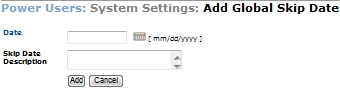
Enter a date in the Date field according to the mm/dd/yyyy format or click the Calendar icon to select a date.
Add a description of the skipped date in the Skip Date Description field.
Click Add to save the date, or click Cancel to erase the date.
Click Edit/View next to an item in the Global Skip Dates section.
Enter the desired changes in the Date and Skip Date Description fields.
To save the changes, click Edit. To delete the skip date, click Delete. To erase the changes, click Cancel.