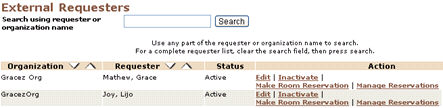
ROOM MANAGEMENT | External Reservation |
In addition to assigning room blocks and class meetings to room, Lumens allows you to record room reservations for other external events. If another organization reserves a room, you can use the External Reservation function to record these reservations. They then appear on room reservation lists and reports as a normal class meeting would.
To schedule an external reservation:
Click ROOM MANAGEMENT, external reservation.
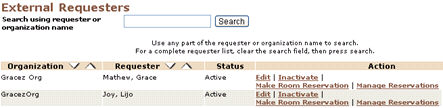
The next screen is the external requester screen. Just as class reservations are associated with instructors, external reservations need a requester. To add an External Requester:
Click Add.
Fill in the external requester information.
Click Submit.
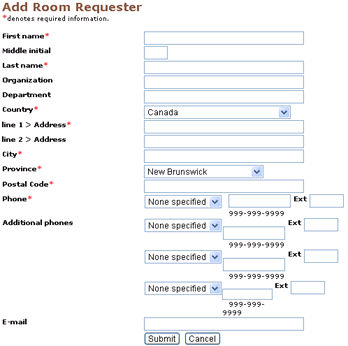
Organization is the name of the organization that the requester represents.
Department is the name of the department within the organization that the requester represents.
To create a room reservation in the name of an external requester:
Click Make Room Reservation.
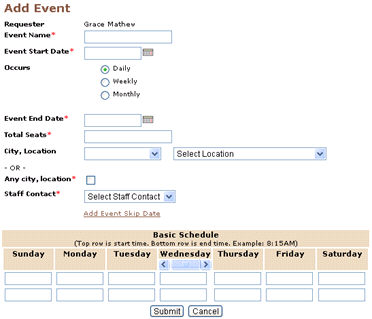
Fill in the desired values.
Click Submit.
The next screen contains a list of rooms that matched the event criteria. You can use the Refine Search action link to change your search criteria, or to add room features to your search criteria.
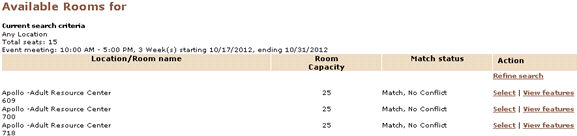
5. If you have found a room that matches the event, click the Select action link next to the room. If you want to view the room features, click the
View Features action link.
|
Once you have selected the room, the next screen asks you to confirm your room selection. If there are any special setup needs for the event, type them into the Setup instructions field.