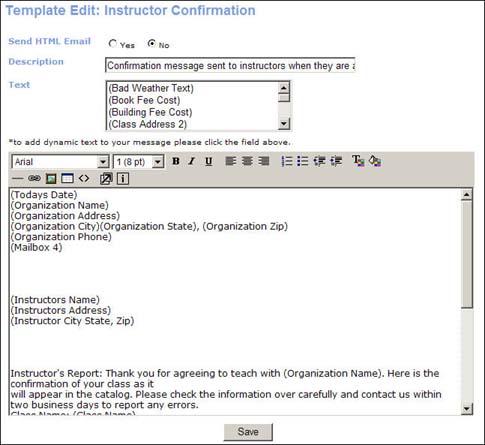
APPENDIX A |
1. Click SYSTEM OPTIONS, template management.
2. Find a template in the Web page templates or Email and print templates (only available to Power Users) and click the Edit action link next to that template.
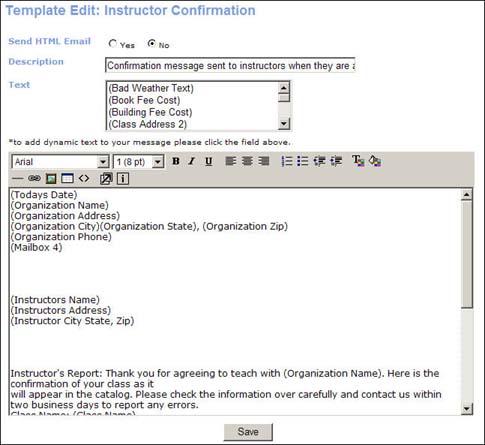
3. In the case of Email and print templates, select Yes or No for Send HTML Email.
4. Enter a description in the Description field.
5. Edit the text in this template. You can insert data elements (dynamic text) into the note by placing the cursor in the desired location and then clicking on the data element in the Text drop down list.
6. The formatting of the template may also be edited using the formatting functions embedded in the toolbar directly above the text.
7. When you are done editing the template, click Save.
Member Renewal Reminder: Requires Staff to generate this reminder to members whose membership is set to expire. Therefore Staff must regularly check their membership section to ensure prompt notification when a membership needs renewal.
|
|
Note: |
When a member who membership has expired signs in to Lumens, they are given the opportunity to renew their membership. |
Online Class Confirmation – Ed2go: Automatically sent to a student with a valid email address in Lumens when either the student or Staff successfully completes an Ed2go registration.
Staff Payment Request Denial: Automatically sent to a student with a valid email address in Lumens, when a Company Contact or Staff Member denies the student request for their company to pay the class registration.
Student Payment Request: Automatically sent to a Company Contact and Staff member when a student makes a request to their company to pay for a class registration.