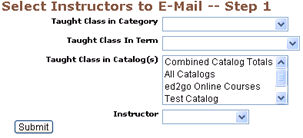
INSTRUCTORS | email to instructors |
E-mail to instructors is an option that lets you create custom e-mail messages to send to instructors. You can choose which instructors to include in the e-mail using one of several filters.
Click INSTRUCTORS/e-mail to instructors.
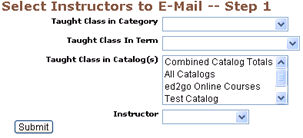
|
2. Click Submit.
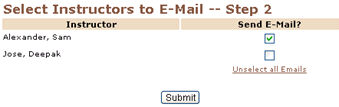
3. Review the list of instructors resulting from the Search (Step 2). Only instructors with e-mail addresses appear in this display. Next to
each of their names is a check box that indicates whether they are to be included in this e-mail. Uncheck the box next to any instructor
you do not want to send the message to. Click Select All to choose all instructors, or Unselect All to uncheck all instructors.
4. Click Submit.
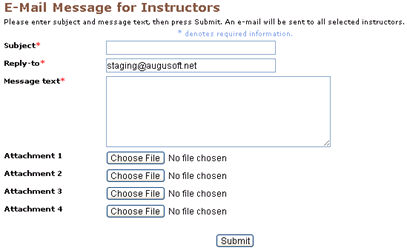
5. Enter the Subject, Reply-to e-mail address and Message Text. Load the attachments if needed.
6. Click Submit. The e-mail message will be sent to all the students selected in the previous steps.