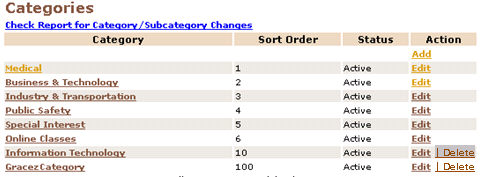
COURSE MANAGEMENT | categories |
Select COURSE MANAGEMENT/categories.
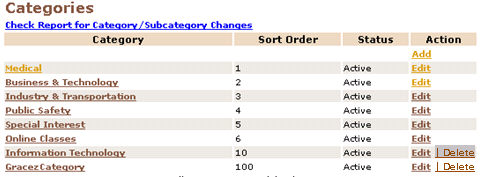
2. Click on any of the category name from the category list to bring up a list of associated subcategories.
3. To Inactivate a subcategory, all the active elements (courses and classes) beneath a subcategory should be canceled, deleted or
inactivated. When there are no more active elements associated with the subcategory, you will see the Inactivate action link.
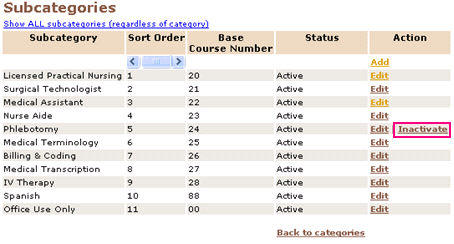
4. Click Inactivate.
5. Click OK or Cancel when prompted.
|
|
|
Note: To inactivate or delete any element, you must inactivate or delete all the elements beneath it in the hierarchy. In the case of subcategories, this means that all classes created for courses assigned to this subcategory must be in either Run or Cancelled status and all courses must be inactivated before the subcategory may be inactivated. Note: Searching for subcategories using the Search function will also return those with Inactive status. There is an option to reactivate these, after which all their data and history will be restored. |