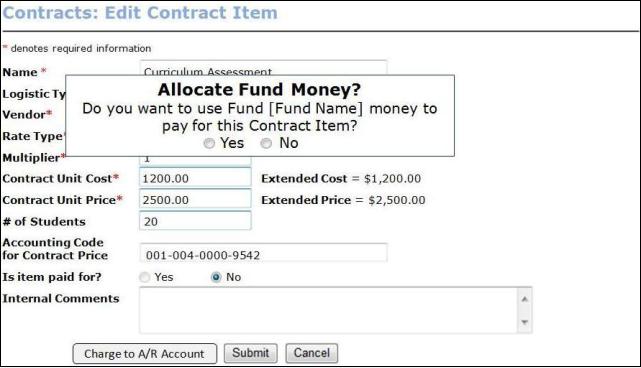
CONTRACT TRAINING | Contracts |
Summary: Screens used to charge Classes and Contract Items when ‘Charge by’ = Line-by-Line to allow staff to allocate Funds to pay for a portion of or the entire Class/Contract Item price will be displayed. When the amount of a Class or Contract Item is charged and a Fund is used, a transaction will be created that treats the charge amount paid for by the Fund as a CT charge to the account of the Funding Organization associated with the Fund used.
Click Contract Training>Contracts.
Choose Edit from the Select column and click on the button titled Continue to Classes/Contract Items.
From the Contracts: Edit Contract, Step 2 screen that pops-up, user will have to choose the option denoted as Charge from the Contract Items section.
User then reviews the Contract item information and then click Charge to A/R Account button.
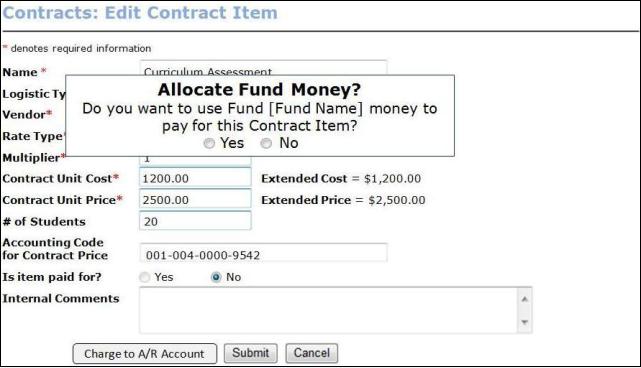
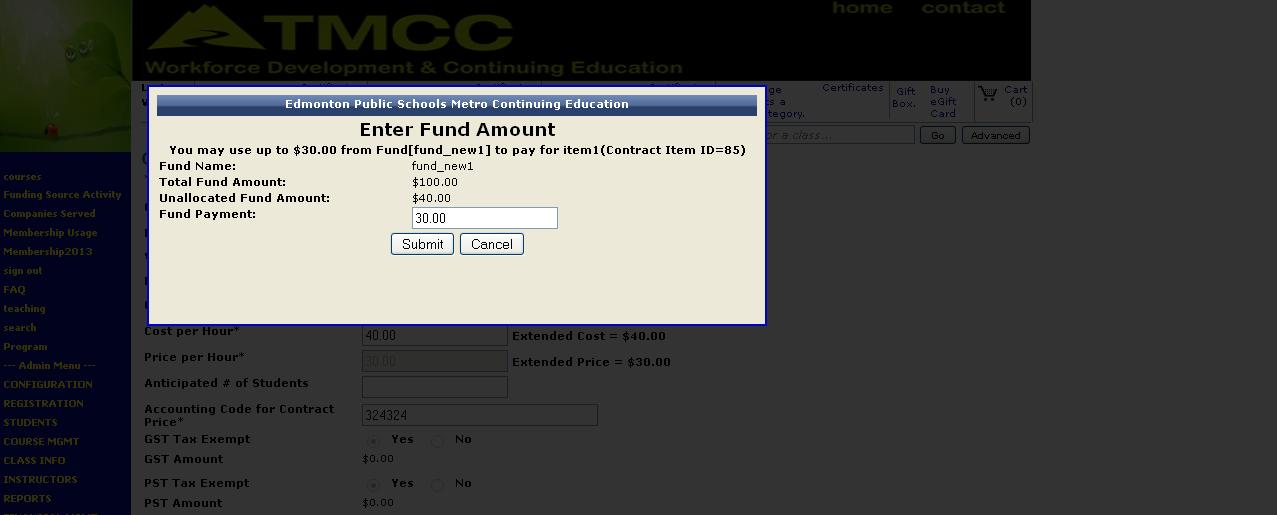
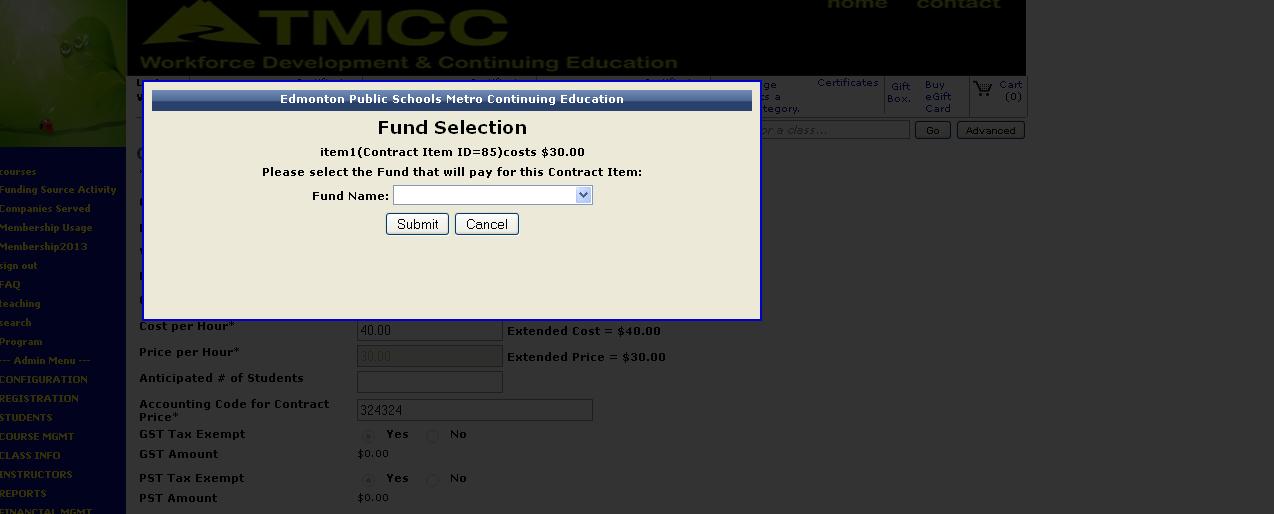
Select Contract Training > Contracts.
Click on the Edit option inside the Select column.
In the Contracts: Edit Contracts, Step 2 screen page, user selects Charge option for the class they wish to charge.
Click Charge to A/R Account.
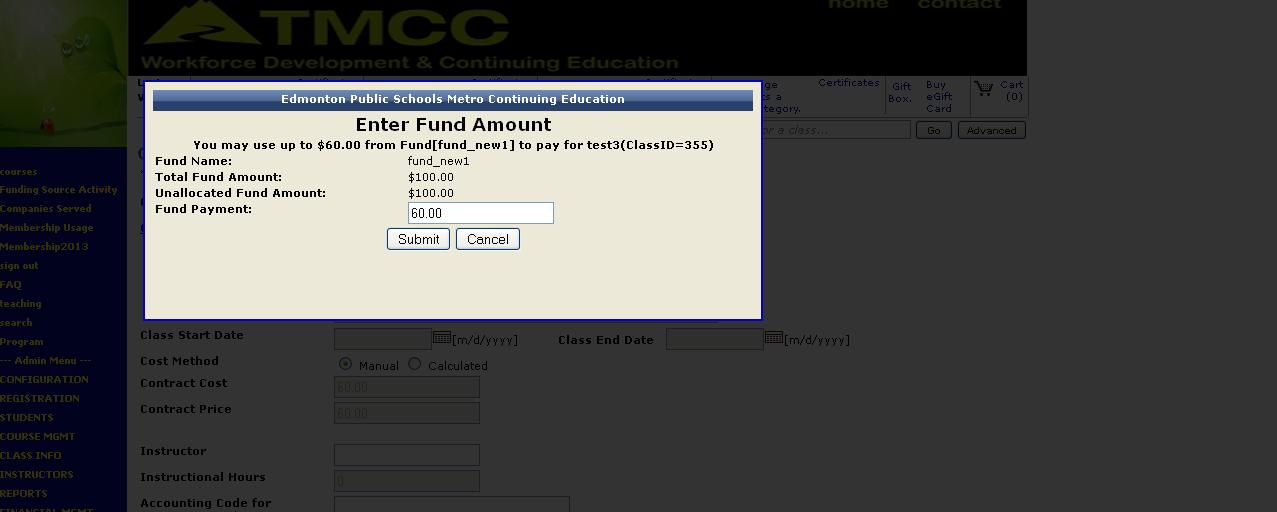
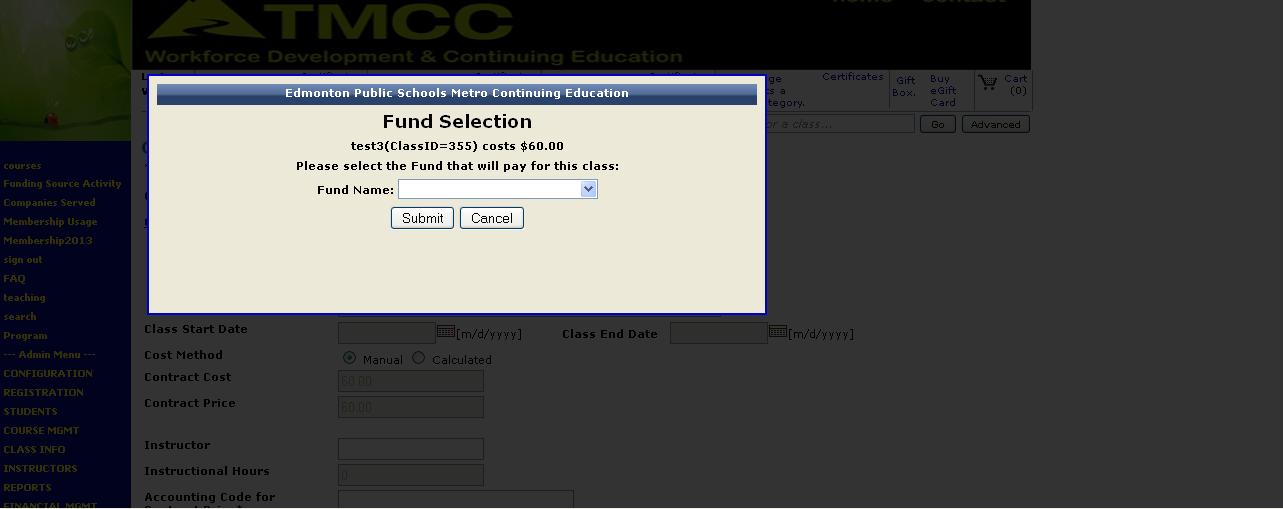
Definition of TermsFund Payment: Fund Payment would be the available funds or contract extended price by default. Total Fund Amount: It is the total available funds. Unallocated Fund Amount: It is the fund which is yet to be allocated. Submit: User clicks on this tab after entering the appropriate amount for the fund payment. Cancel: Clicking Cancel button will clear all the fields and return the Contracts: Edit Class screen. |