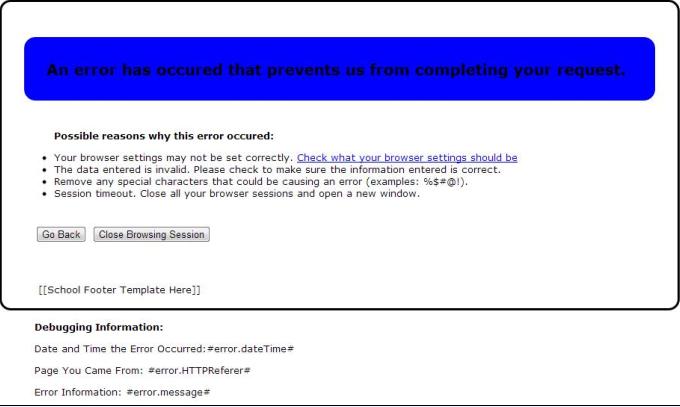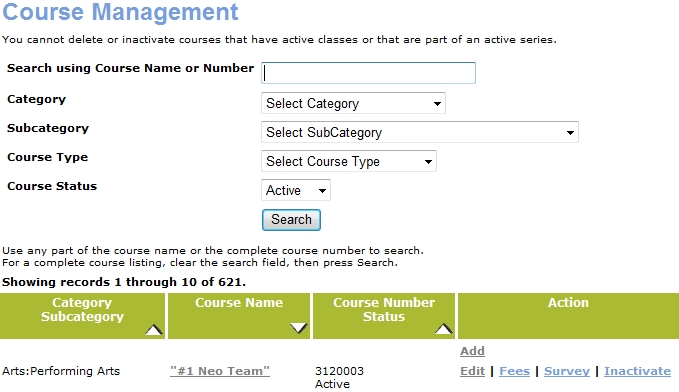
COURSE MANAGEMENT | Courses/Classes |
Select COURSE MANAGEMENT, courses/classes.
Select the course you wish to clone.
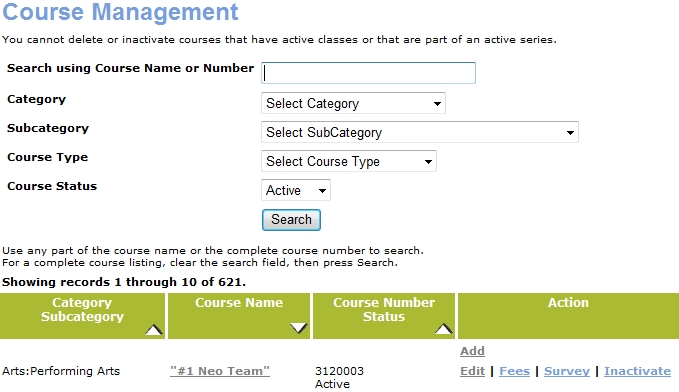
3. Click the Clone action link.
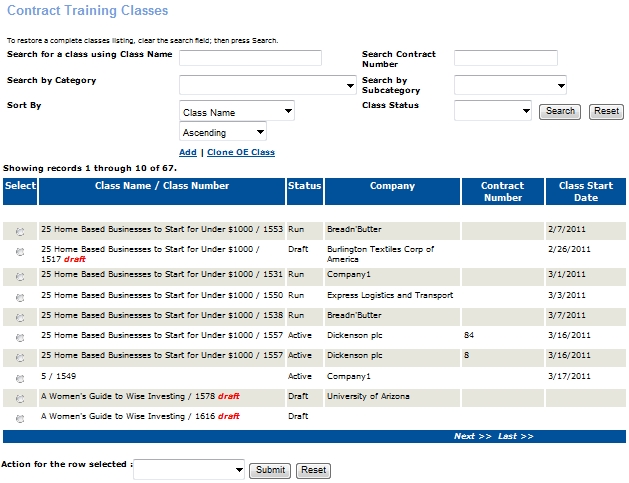
4. The Add Class page will appear with all of the fields pre-populated with the information from the selected class, except for Term and Class Start Date.
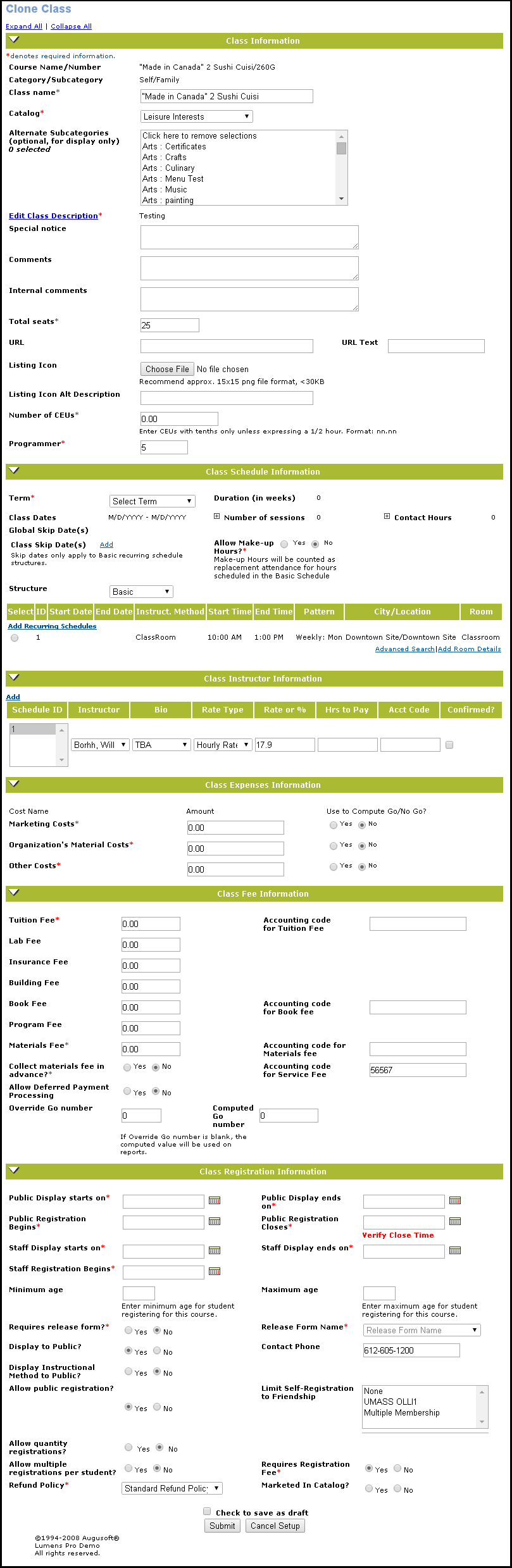
Complete the Term and Class Start Date fields and edit any fields you wish to change.
Click Continue.
Lumens will return the Add Class Step 2 page with all fields pre-populated with the information from the selected class.
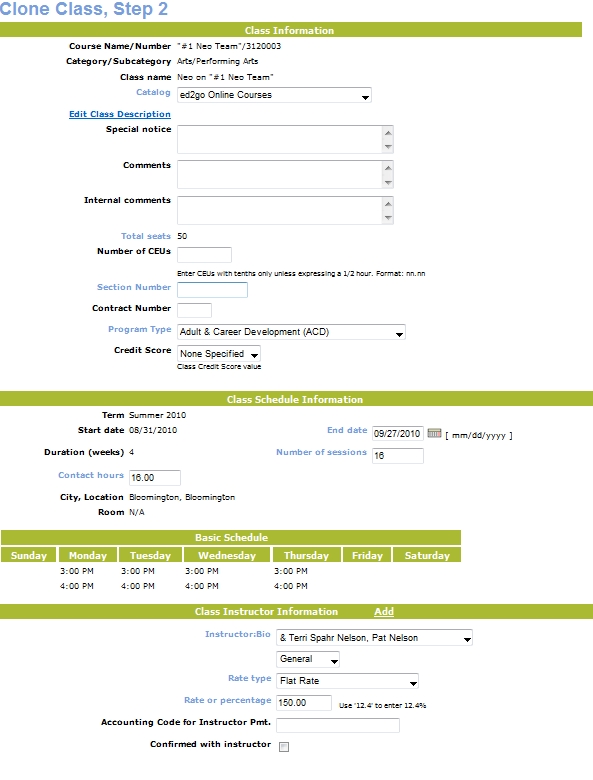
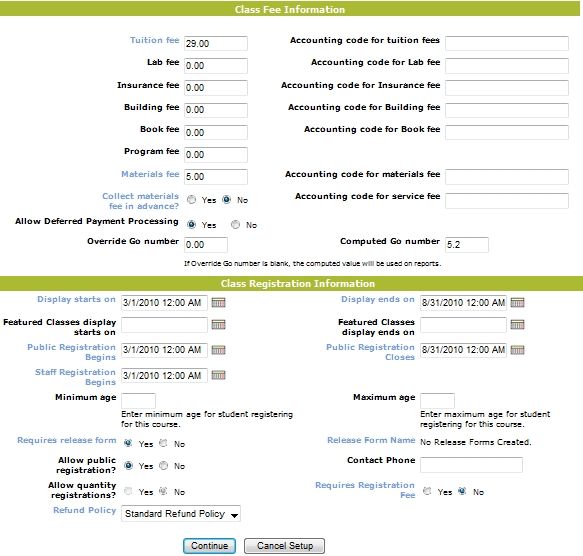
4. Edit any fields you wish to change
|
5. Click Continue. Lumens will return the 'Class Add' screen.
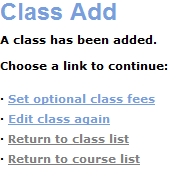
An Error handling page will be included whenever an unexpected error occurs up on clicking the Submit button.