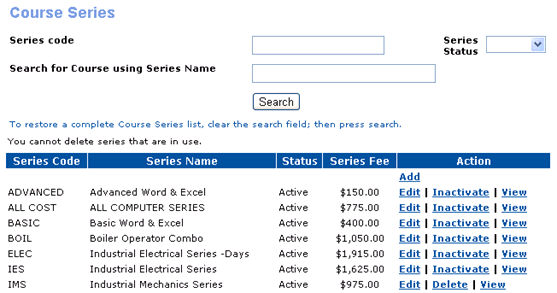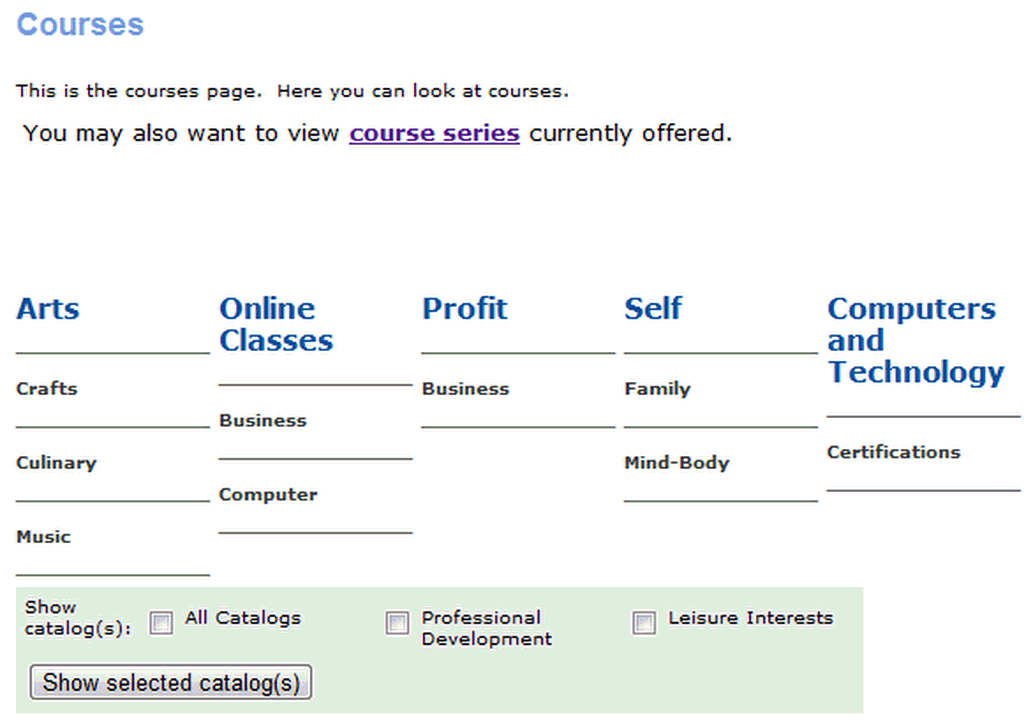
|
BROWSE COURSES | Course Series |
Class Listing Page for Course Series
1. 1. Select BROWSE COURSES, course series.
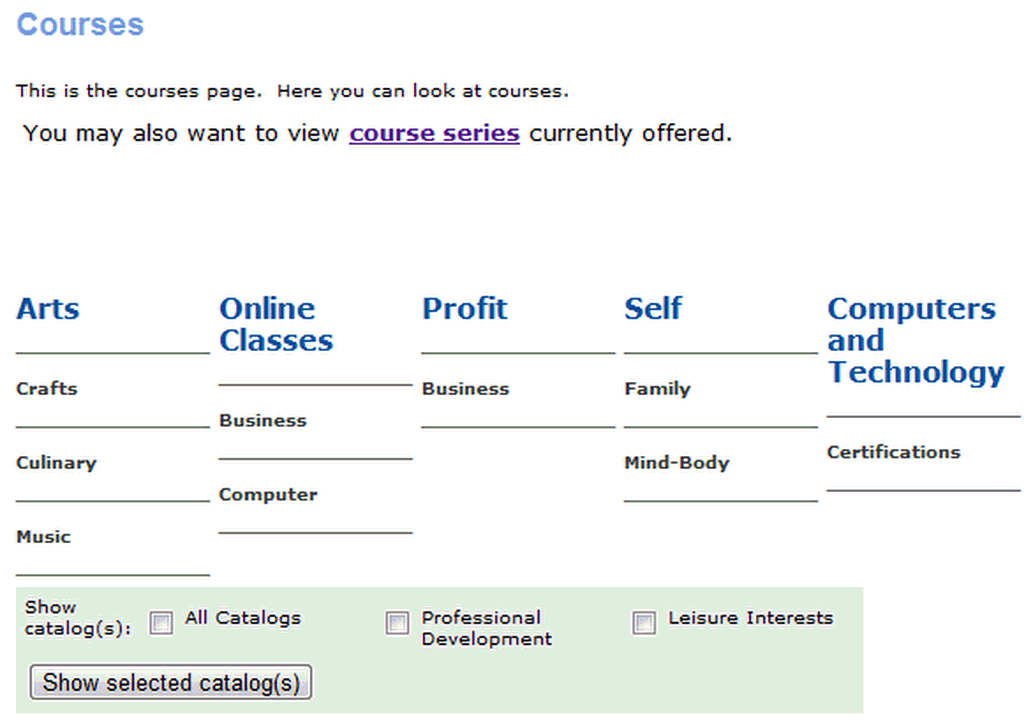
2. Select the required subcategory listed, for which the user needs to see the class list.
3. The classes can be sorted alphabetically by class name, location or instructor. It can also be sorted on the basis of prices, start date, end date, course number.

The class information page will be displayed as follows.
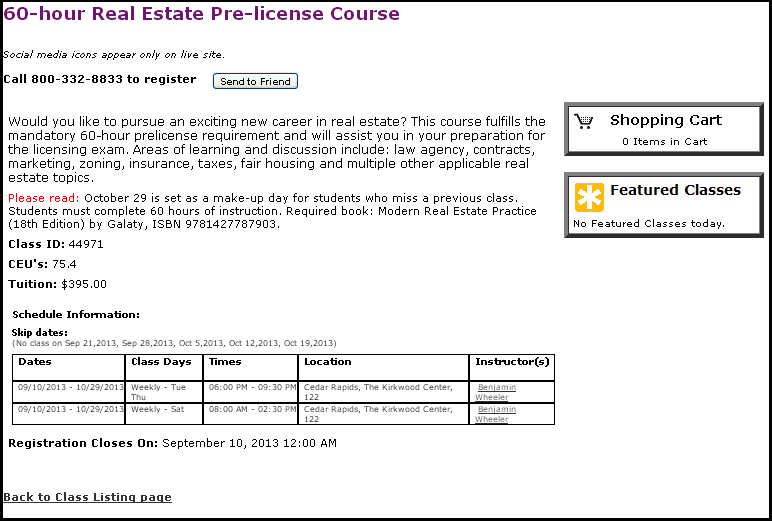
4. Click on the course series name link or on ‘View Course Series Info Link’.
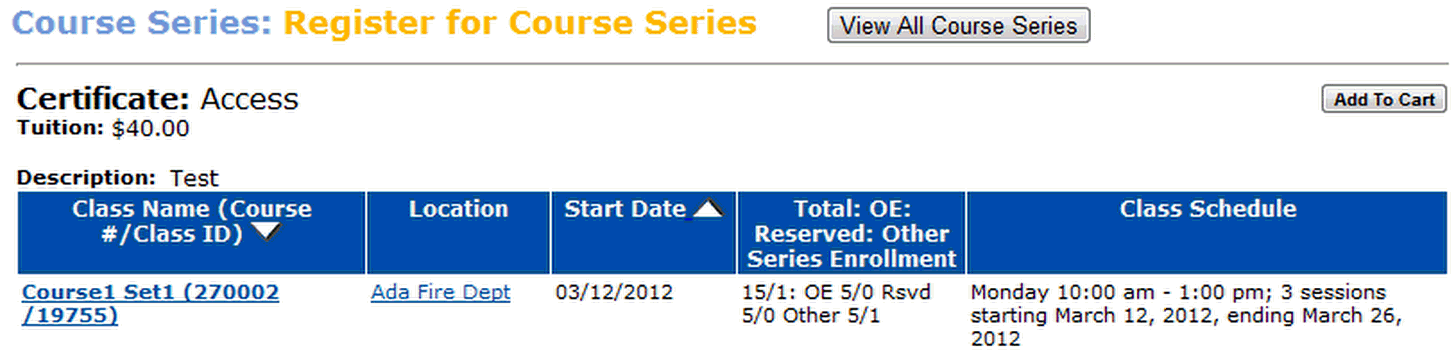
5. You will find a column named “Total:OE:Reserved:Other Series Enrollment”.
OE -- Open Enrollment.
RSVD -- Reserved for the course series group selected.
Other Series Enrollment -- Reserved for other course series groups or certificate.
6. View All Course Series: This link is also there on the “Course Series: Register for Course Series” screen, which gives a list all the course series registered.
7. This screen also provides details regarding each class assigned in a course series. It also display the search fields in the event that the user wishes to refine the search with different parameters like course name, series type, category etc.
Screen Steps
|
· Enter a code in the Series code field. This can either be a word or a number. Choose a code that you will recognize when adding a course. · Enter a name in the Series name field. This is the full name of the course series; it is used in the online course catalog. · Select Active or Inactive for the Series Status item. |
2. 8. Click Search.
3. 9. The user can search using any one or two, or all the above mentioned options.
4. 10. The course series matching the search options will be displayed. Lumens will continue to display the search fields described above, in the event that the user wishes to refine or alter the search.