
SYSTEM OPTIONS | power user |
Power Users may select the data elements, and their corresponding order, that will display on the Class Listings screen. Power Users control which data elements are most important to their students. First two fields must be selected from the first four data elements which are Course Title, Class Name, Course Number, ClassID.
Select SYSTEM OPTIONS/power users.

2. In the Class Listing Display Settings section, click Edit.
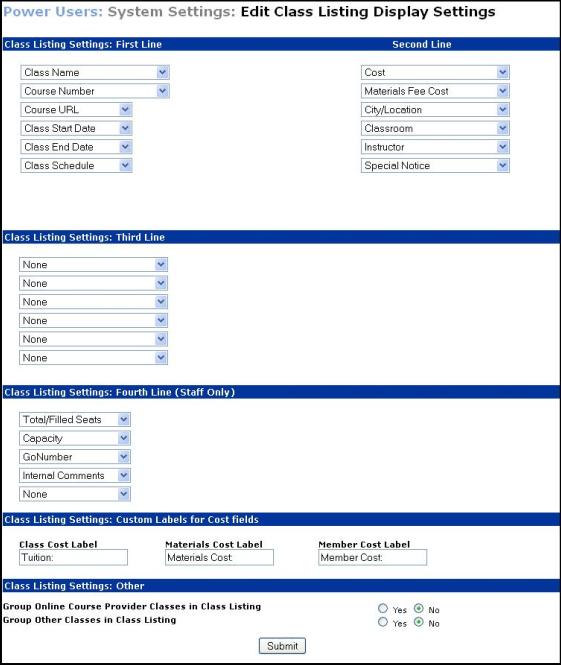
An example of a two-line class listing is given at the top of the page. Select the items you wish to display on the first and second lines of your class listing by choosing from the four drop-down lists found under Class Display Settings: First Line and Second Line, Third Line is displayed for students, and Fourth Line (Staff Only). Staff sees all the 'Lines'. The data elements you select will display in the order that they are selected. The top drop-down list displays first, second to the top displays second, and so on. Third Line (Staff Only) makes the Go Number available for the staff to select for display for each class on the class listing screen.
Click Submit.