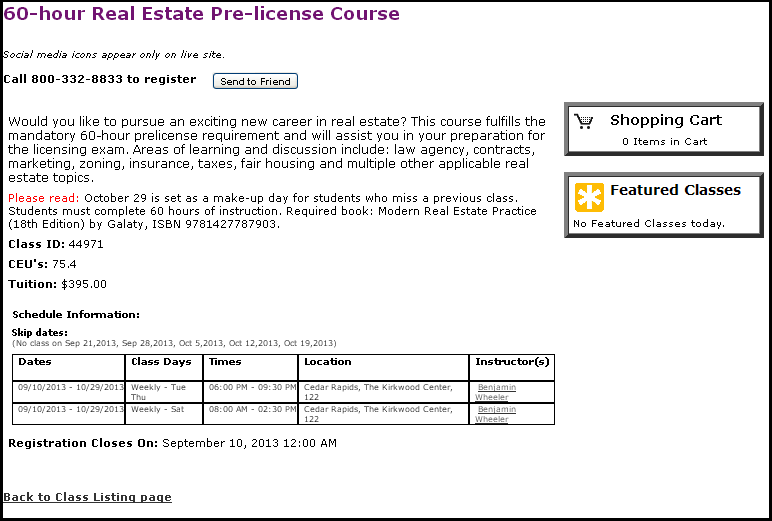-
Select a subcategory.
-
Sort the list of classes by class name, location, instructor name, price, start date or end date, according to the Sort by drop-down list.
-
The text that appears above the class list is from the Course Class list Web Page template.
-
All class information is displayed as defined by the Power User. Class information displays for active or confirmed classes that fall within the designated display dates.
-
Click a class name to see the Class Information page for that class.
-
Click the Add button to register for a class. This button appears for classes that fall within the designated public registration dates.
-
Click the Waiting List button to be placed on a waiting list for a class with no available seats. You may also click the Waiting List button on the Class Information page.
-
Classes with no available seats that do not use a waiting list will be shown as Filled.*
-
If a user is currently registered in a class, an Enrolled message will be displayed.
-
If the date for public registration has passed, or if public registration is not available, a Call (contact phone number) message will be displayed.
-
If public registration is available but the date has not yet arrived, the class will be designated as Available and the registration date will be displayed.
-
The Shopping Cart box on the right shows any items already selected for purchase.
-
The Featured Classes box provides links to the classes selected to be featured. Click More features classes to see a list of other featured classes.
-
The Recommended Classes box provides links to classes recommended to the user. Click More recommendations to see a list of other recommended classes.
-
Clicking on any Class Name link will navigate you to the class information page. You can go back to the class listing page from here using Back to Class Listing page button.