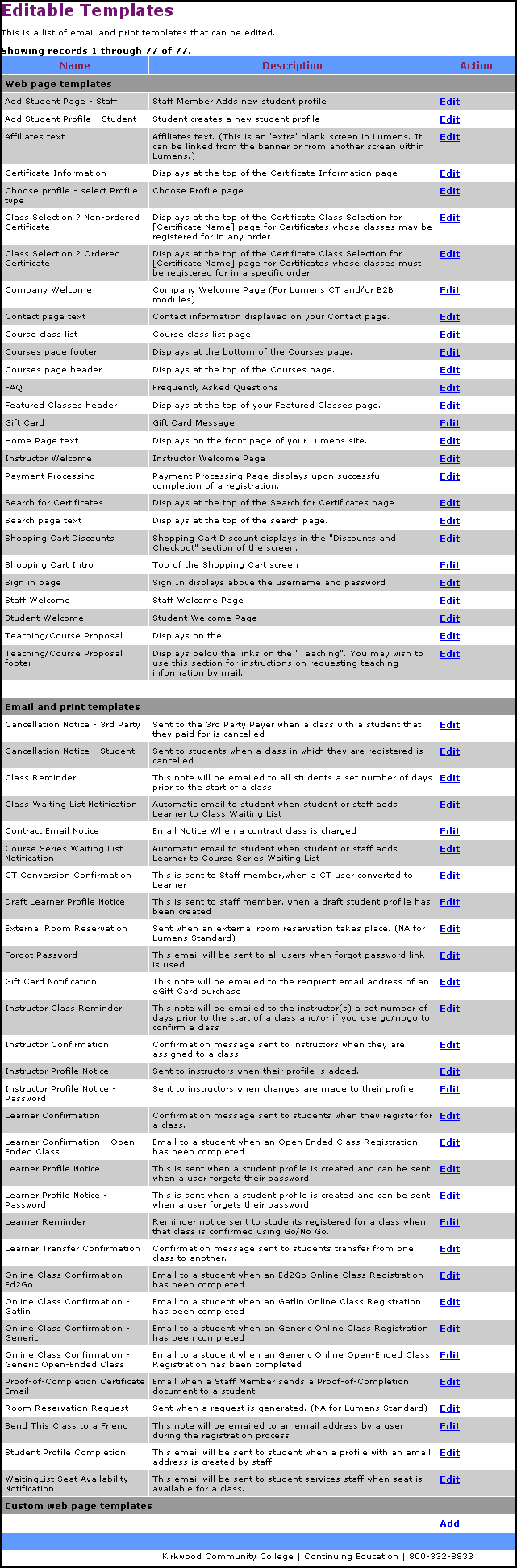
SYSTEM OPTIONS | Template Management |
An administrator can change the content of some pages on your website by editing the HTML that comprises the content of those pages. You can edit the HTML for these pages: The top portion of the screen covers the web pages and the bottom half covers email messages.
Home
'Course Catalog' screen
Contacts
Membership
FAQ
Teaching
Featured Classes
Refund Policy
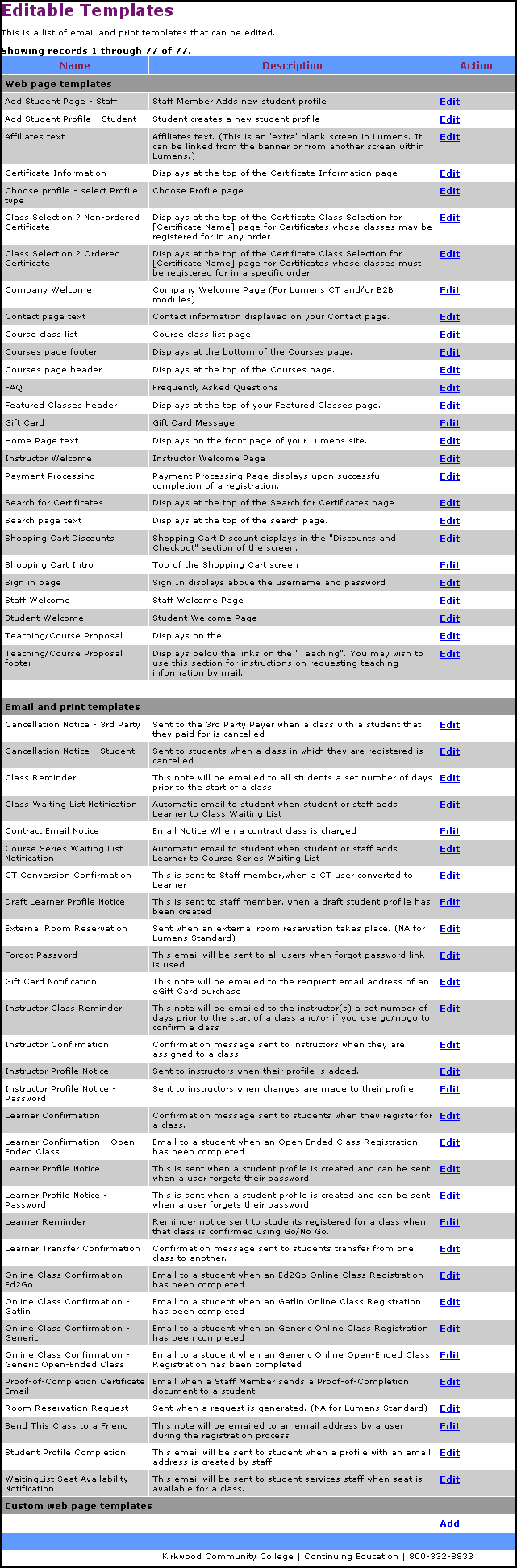
If you are logged in as a staff member with administrator privileges and are browsing one of the pages listed above, you will see an Edit link in addition to the text a user sees. The Edit link will access an internal HTML edit program that you can use to update the content of your site.
|
|
|
Important: The HTML edit program allows you to edit the pages in your website only by using the IP address (i.e. http://123.45.678.9) and not through the domain name (i.e. http://www.myLumenssite.com) of your site. However, any changes you do make to your site through HTML edit will affect both the IP address and the domain name address versions of your website. For best results, the HTML edit program should be run with Microsoft’s Internet Explorer® versions 4.5 and above, and only on a PC (HTML edit will not run on a Mac). |
To edit the content of your site:
Click the menu item (or link) on the users’ menu to navigate to the page you want to edit. If you are editing the 'Refund Policy' screen, click SYSTEM OPTIONS, and click the Edit refund policy link at the bottom of cancellation policies.
Click the Edit action link to open the HTML editing program.
You can create attractive text using this editor. For example, you can change or add:
Plain text and headings
Font type, size, color, and style.
HTML links (web URLs, e-mail links, etc.)
The HTML editor’s interface is familiar, much like a word processing program, including tool bars. The major difference in the tool bar is that it has extra tools used to add links and e-mail addresses.
|
|
|
Note: Because of the way Lumens is structured, you cannot link from any of the edit-able pages to an internal document or page within your Lumens system. |