![]()
Note: MANAGE REQUESTS is when the student has made a request to the company to pay for their class. The courses need to be selected when choosing the STUDENTS option.
COMPANY 3RD PARTY | Manage Requests |
There are two places in which a company can pay for a student's registration.
Click Students on the sidebar.
Click Register from the drop-down arrow next to the name of student.
This process will take you to the catalog of courses. A class needs to be selected.
OR
Click Manage Requests on the sidebar.
Click Search or use the other search fields to locate a specific student
Click Register and proceed with payment process. Classes are already selected.
|
|
|
Note: MANAGE REQUESTS is when the student has made a request to the company to pay for their class. The courses need to be selected when choosing the STUDENTS option. |
Click Manage Requests and the Manage Student Requests main search screen will appear.
Click Search to see everything or make a specific search by using the search fields.

Place a checkmark in the Register box next to the student. Multiple students can be selected by choosing Select All.
When the Register is selected, the student receives a confirmation. When the Deny is selected, the student receives an email.
Click Submit.
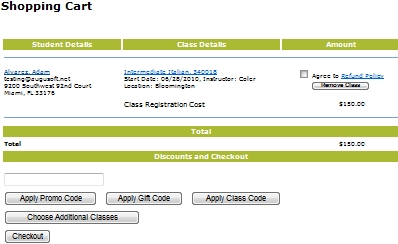
Place a checkmark in the Agree to Refund Policy box.
Click Checkout.
|
|
|
Note: All classes in the Shopping Cart will be processed for payment. Classes cannot be individually picked for payment process. |
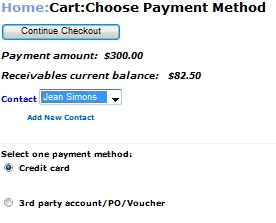
Click Contact, a contact person must be chosen.
Companies have a choice of two methods of payment: Credit Card or PO/Voucher.
If Credit Card is selected, a payment screen will appear.
If 3rd party account/PO/Voucher is selected, a PO/Voucher # text box will appear. Companies are required to enter the PO/Voucher number.
Click Submit after either process and a Payment Processing page will open stating your transaction has been processed successfully with options to print receipt and confirmations.