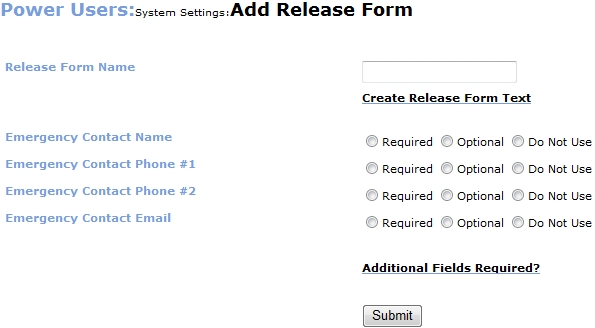
COURSE INFO | Release Forms |
Release Forms can be required as part of the registration process. They are designed and managed by Power Users.
Click SYSTEM OPTIONS, power user.
Go to Release Form Management title bar.
Click Add Release Form on the Class List or Class Information pages to register for a class. The release form will display.
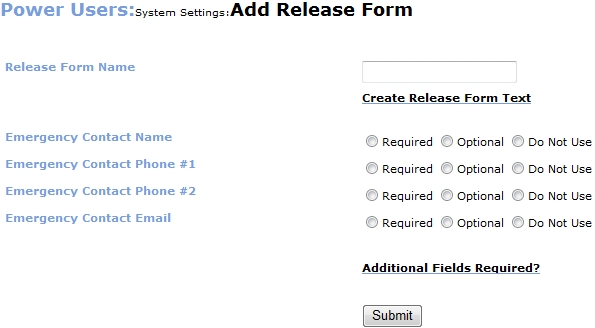
4. Click Submit.
|
Click Create Release Form Text to create a specific document.
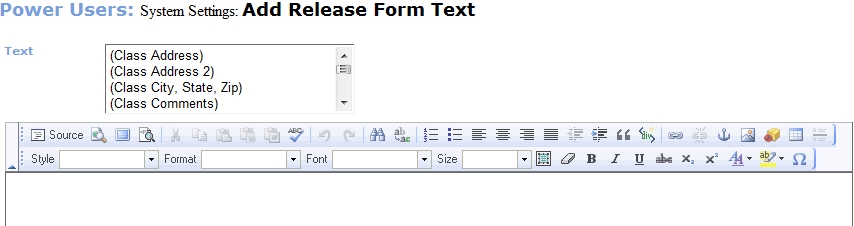
The Release Forms report allows you to view and print all the release forms that have been created in the system during the registration process. This option will only display if you chose to use Release Forms when setting up Lumens.
Click CLASS INFO - release forms.
Select a date range or a term for the dates that you want to see the Release forms.
The system returns a page that lists the students for whom a release form has been created, listed alphabetically by last name. Select the Print Form? check box next to the student(s) for which you want to print a release form.
Click Submit.
The system returns a print-ready page that you can use to print the release forms. The forms have page breaks between them so you can print off individual release forms on separate pages.