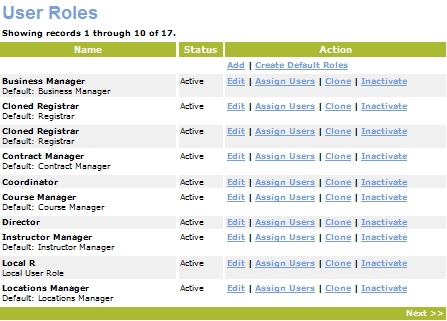
SYSTEM OPTIONS | User Roles |
Lumens provide the User Role feature in order to control which menu items a staff member can access. Multiple User Roles may be created as necessary and assigned to staff members. If necessary each staff member may have their access to Lumens customized. On the other hand, if that level of control is not needed, then one user role may be sufficient for all Staff Members. Lumens provide a number of default user roles that provide general access to different business areas addressed within Lumens. These may be copied and edited or simply edited to suit your needs.
Click SYSTEM OPTIONS, user roles.
Click Create Default Roles to see default list of user roles.
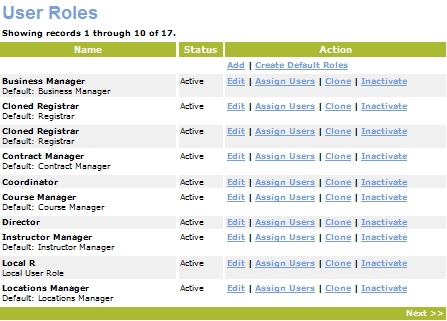
Review the list of current user roles.
Click Add to add a new user role.
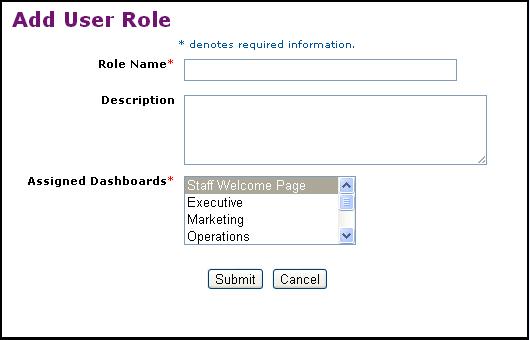
Add the values on the display. You must complete all the required fields, which have colored labels.
Click Submit.
If you have created staff member profiles that you want to assign to this user role, then click the Add action link beneath the Action column beneath the Assigned Users section.
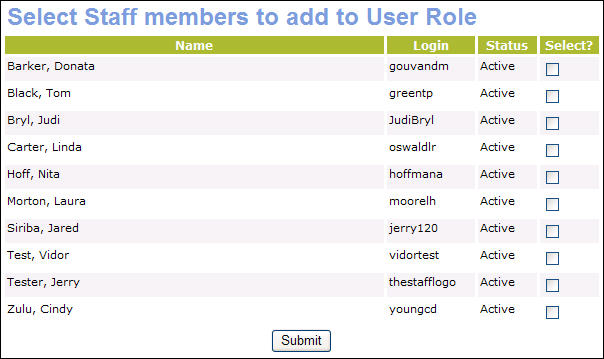
Select the staff member that you want to assign to this user role.
Select Submit.