
REPORTS | class mgmt |
1. The Google Calendar Class Export report is available within your Lumens site. Select REPORTS/class mgmt.

2. Click on Run / Schedule.
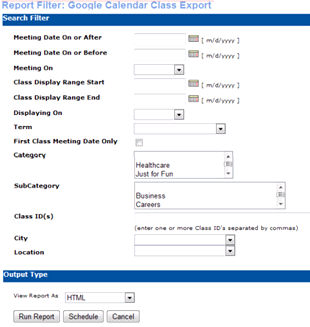
|
3. After entering your search filter criteria (if any), you are now set to select your Output type. Use HTML as your output type to visually
preview the dataset.
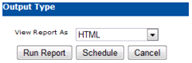
Below given is the HTML output form.
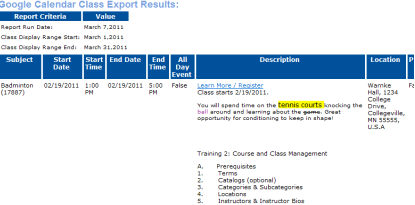
4. To create an import file, you must select Comma Delimited for the Output Type. Run the report and save it to your local drive. (You
should have a dedicated folder for your calendar export files.)
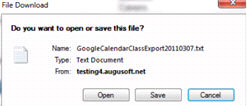
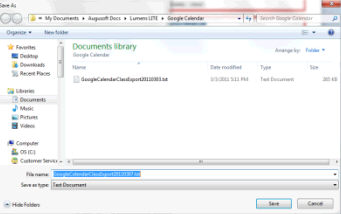
|
|
|
Note: If you do not enter any selection criteria, data for all active class meetings from the current date forward will be retrieved. |