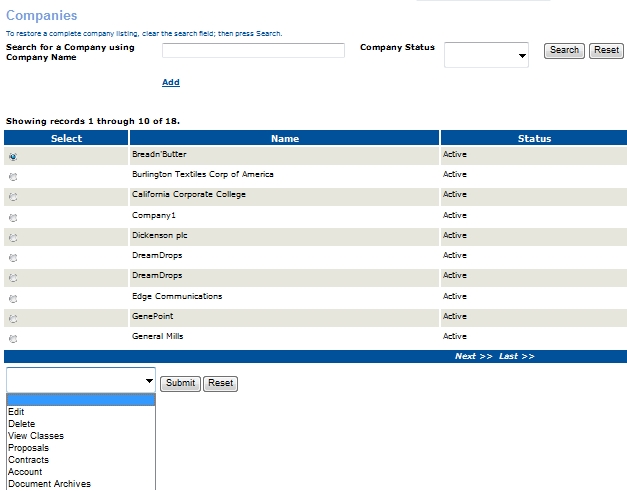
CONTRACT TRAINING | Companies |
Once you have created a company profile, it brings you back to the main screen with your company name.
As seen below.
Click Edit on your newly created company.
Scroll down to Company Users and click Add.
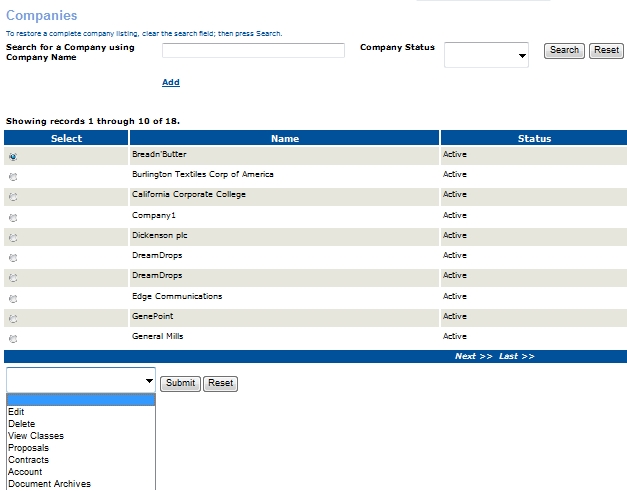
Edit. Any modification to an existing entry, use the edit feature.
Inactivate or Delete. Company Users can only be deleted if no elements of contract training functionality is linked to the company user.
View Classes will display a list of classes that belong to the company.
Proposals will display a list of all proposals for that company.
Contracts are accepted proposals that are converted into contracts.
Account represents the accounts receivable for the company.
Document Archives will display proposals and contracts that have been created for that company and is stored and retrieved here.
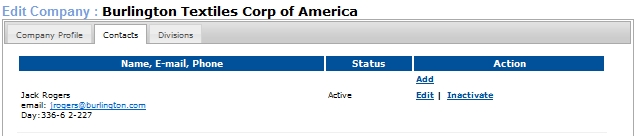
3. Click the tabbed areas.
Company Users are contacts for the company and will be assigned to each class as the main contact person for that class. Company Users do not have login information, only phone and email contact information. You can add as many company users as needed.
Divisions are entities that exist within the company.
|
|
|
Note: If the Company has multiple Divisions that need to be tracked separately in terms of services you provide, add as many profiles as needed. Note: There is still just one login/password for the entire company. All information for that company will be accessible, regardless of Division. |