
INSTRUCTORS | instructor contracts |
1. Click INSTRUCTORS/Instructor Contracts.

2. Use search field to locate applicable instructor.
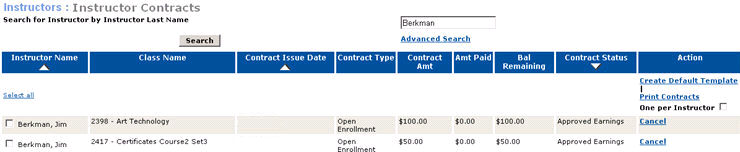
3. Select applicable classes. Click One per Instructor.
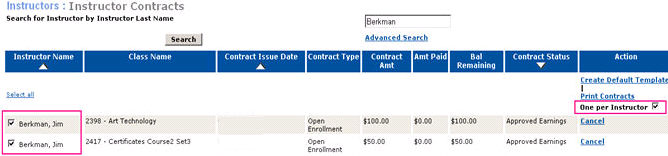
4. After choosing multiple classes, you must choose One Per Instructor to ensure all classes display on a single contract template. Then select the Print Contract.
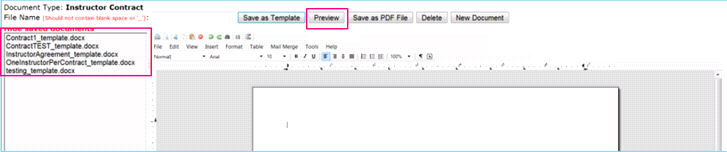
5. Click on Show Saved Documents. Choose the applicable Contract Template and click Preview.
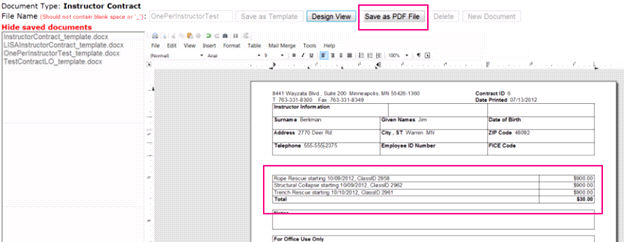
6. Click Save as PDF File. This will pop up a window displaying Populate Contract Issue Date?.
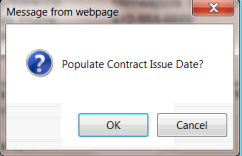
7. OK will create a Contract Issue date on the Instructor Contract view. Cancel will create the contract PDF, but will not save a contract date in Lumens.
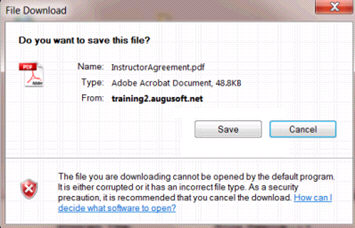
8. File Download pop up will display. Click Save.
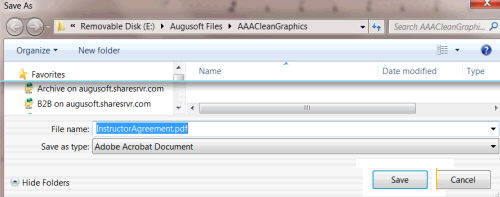
9. File location box will display. Choose applicable location for Instructor Contract PDF to save. Give a File Name and click Save.
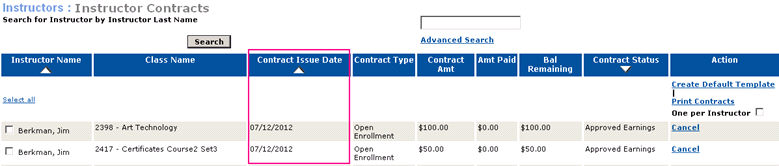
10. Now, the Contract Issue Date will display for the selected classes.
11. If you need to cancel the contract, locate the applicable contracts and click Cancel.
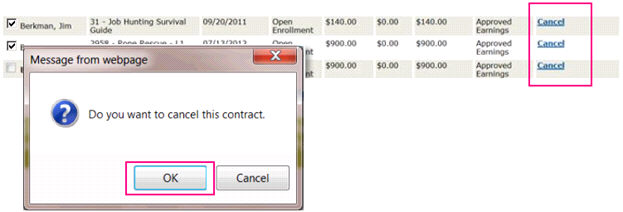
12. Click OK to complete cancel. Contract will display as Cancelled in Instructor Contract view.

|
|
|
Note: No change to the status of the earnings will occur when contract is cancelled. |