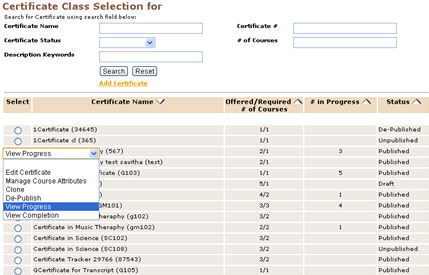
|
COURSE MGMT | Certificates |
Students' Progress in Certificate
Staff Users may view Students’ progress in a Certificate for every student who has enrolled in at least one Certificate Class and e-mail the student or register them in additional Certificate Classes.
1. Select COURSE MGMT/Certificates; It will return the Certificate Class
Selection for screen. You can see a list of already created Certificates.
You can also search for a particular Certificate from the search field, if you
have the required details.
2. You can take an example. E.g: Basic Pathophysiology (567).
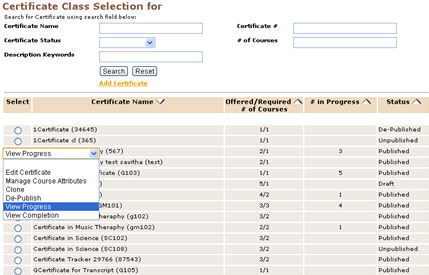
3. Click on the radio button aligned left to the certificate name, Basic
Pathophysiology (567). Select View Progress in the drop down list.
Lumens will return the View Progress for Basic Pathophysiology screen.
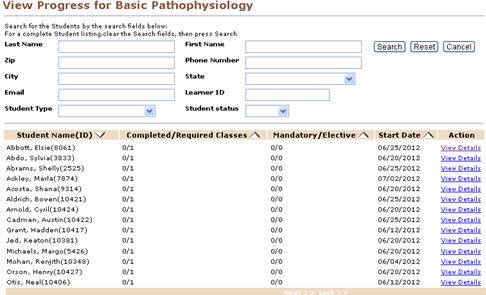
4. You can search for a particular student using the parameters like First and
Last Name, Phone #, State, Zip, City, E-mail, Learner ID, Student
Type and Student Status.
5. This page displays a list of students with their Name (ID), Completed /
Required Classes, Mandatory / Elective Classes and Start Date.
6. Let us look at the first student on the list. Click on View Details link to get
the details. Lumens will return the View Progress for Basic
Pathophysiology screen.
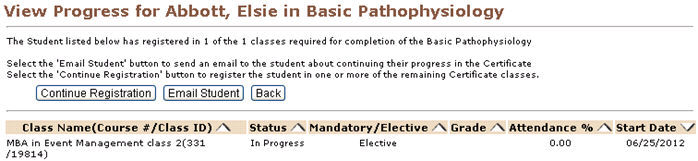
7. This page provide us with the details like Class Name, Status,
Mandatory/Elective, Grade, Attendance % and Start Date of the class
for which the student has been registered already.
8. To continue registration, click on Continue Registration button. It will
display information reflecting which classes the student is currently
registered in. From here, you can register the student in one or more of the
remaining Certificate classes.
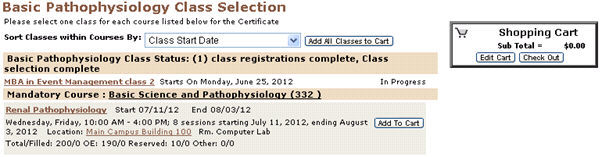
9. If you need to send an e-mail to the student about continuing their progress
in the Certificate, select the E-mail Student button.
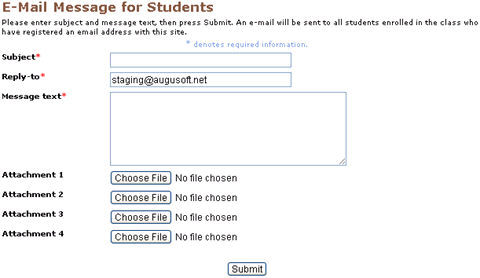
|
|
Note:
|