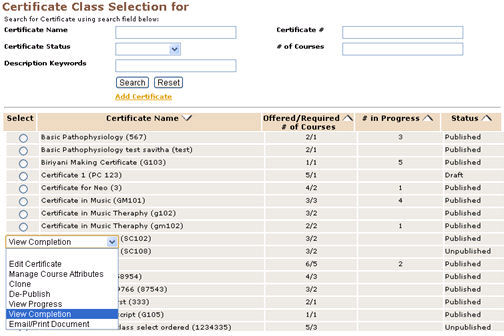
|
COURSE MGMT | Certificates |
Students' Completion Information for a Certificate
1. Select COURSE MGMT/Certificates; It will return the Certificate Class
Selection for screen. You can see a list of already created Certificates.
You can also search for a particular Certificate from the search field, if you
have the required details.
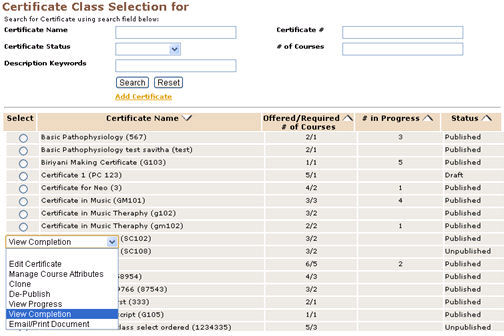
2. You can take an example. E.g: Certificate in Science (SC102).
3. To view the completion information for the certificate, click on the radio
button aligned left to the certificate name, Certificate in Science (SC102).
Select View Completion in the drop down list.
4. It will return the View Completion for Certificate in Science screen.
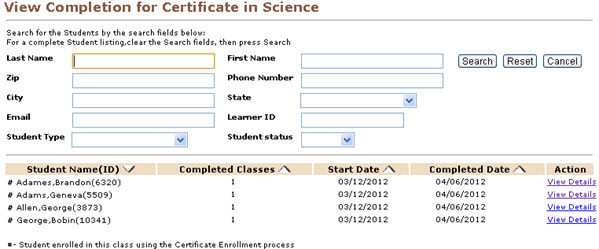
|
6. Click on the View Details link for any of the student. When selected, it will
return the View Completion for [Student Last Name], [Student First
Name] in [Certificate Name] screen.
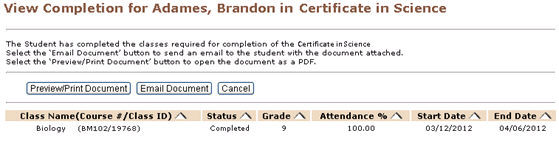
7. This page consist of:
Preview/Print Document Button: Clicking on this button will populate the
Proof-of-Completion template for this Certificate with the information specific
to the selected student and will open the resulting PDF document which the
user may print or save.
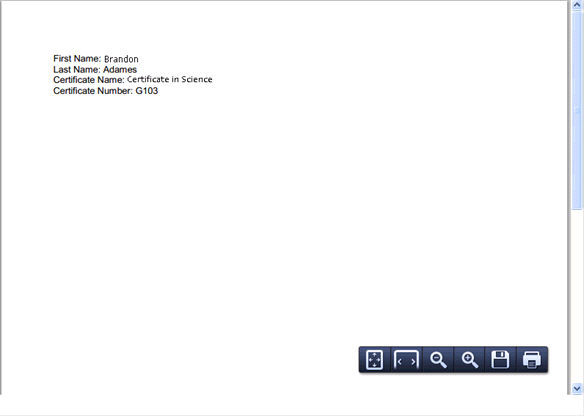
E-mail Document Button: Clicking on this button send the resulting
document, formatted as a PDF document, to the student’s e-mail address.
It will display the View Completion for [Student Last Name], [Student
First Name] in [Certificate Name] screen with a message that the
certificate has been successfully e-mailed to the student.
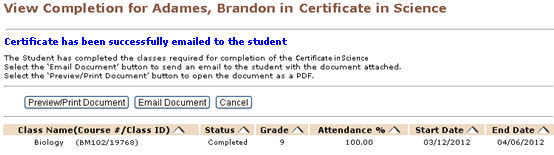
Student Completion Information Table: This table will have a series of
columns with corresponding information for each Class that the student has
completed in those columns. Lumens will display all Certificate Classes
that the student has completed on this screen. Courses will sort
chronologically by Class Start Date as the default.
|
|
Note:
|
|