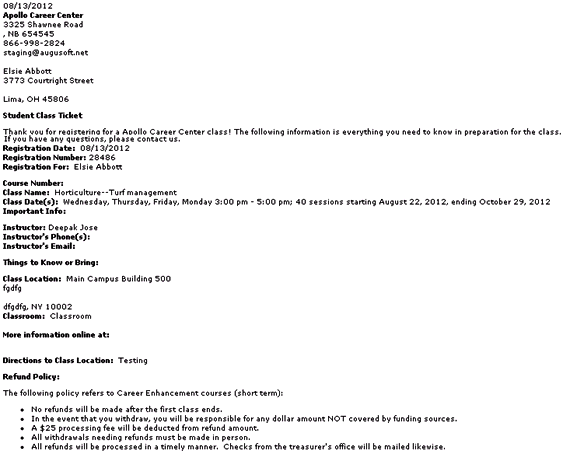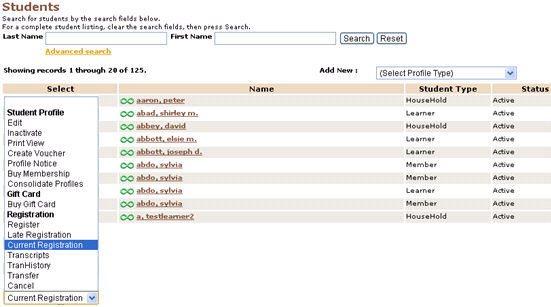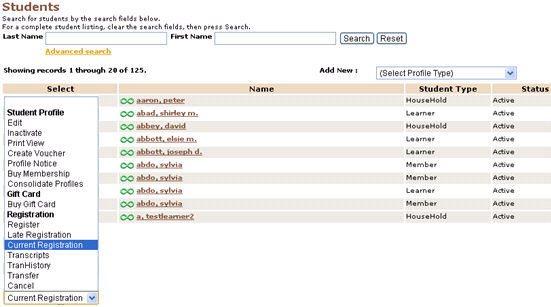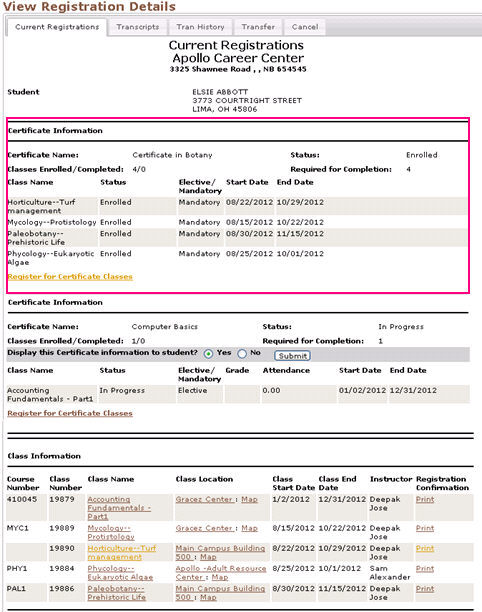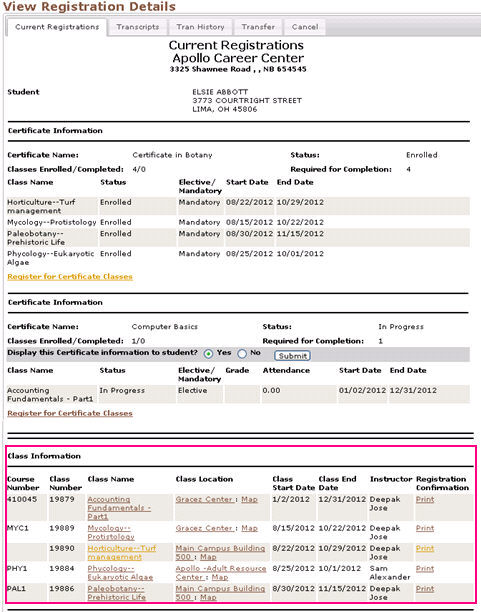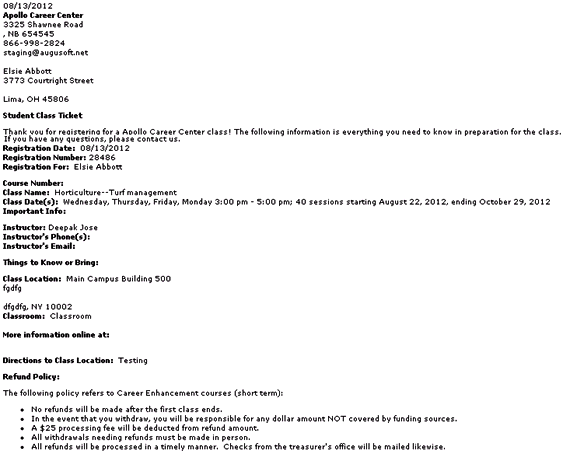|
REGISTRATION & STUDENTS | Student Management
|
Current Registration Screen-Staff View
Current Registrations screen for the Staff view provides information about the Certificate with status 'Enrolled' or 'In Progress' and the Certificate Classes the student has taken. It display the Classes registered under the certificates as well as others for the student.
1. When a Staff Member signs in it returns the Staff Welcome screen.
2. Select REGISTRATION & STUDENTS/Student Management; It will return
the Students screen. You can a see a list of students.
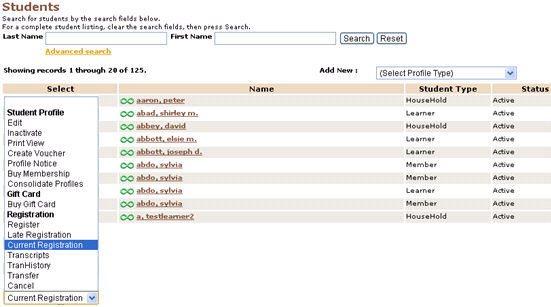
3. To view the current registrations for a student, click on the radio button
aligned left to the student name. Select Current Registration in the drop
down list.
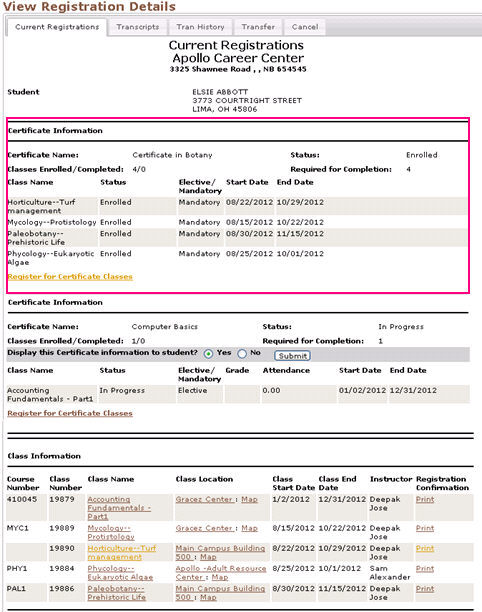
4. Below the Student Address information, Lumens will display Certificate
information. There will be a section of information for each Certificate in
which the student has registered in a Certificate Class, regardless of how
the registration was processed. Within each section, It will display
information about the Certificate and then a table about the Class(es) in
which the student has registered. Certificate information includes:
Screen Steps
-
Certificate Name: Name of the Certificate.
-
Completion Status: If the student has registered for a Certificate Class but it hasn't started, then Lumens will display ‘Enrolled' status. If a student has registered for Certificate Class, but has not completed it, then it will display ‘In Progress’ status.
-
Classes Enrolled/Completed: Classes Enrolled includes the number of classes in which the student has registered . Completed includes the number of classes that the student has successfully completed.
-
Required for Completion: The total number of classes required for completion of the Certificate.
-
'Register for Certificate Classes' link: It will return the [Certificate Name] Class Selection screen. This page will display the class list for which the student has already been enrolled and for which the student has yet to registered. The staff can register them for the required classes from this page by adding the classes to the cart.
-
Display this Certificate Information to student?: If this option is marked as 'Yes' , the student can view this certificate in their account and if it is marked as 'No', this will not be listed under current registrations in the student view. This option appears in the staff view only if the same option is marked as 'Yes' under Certificate Registration Information while creating that particular certificate as shown below.
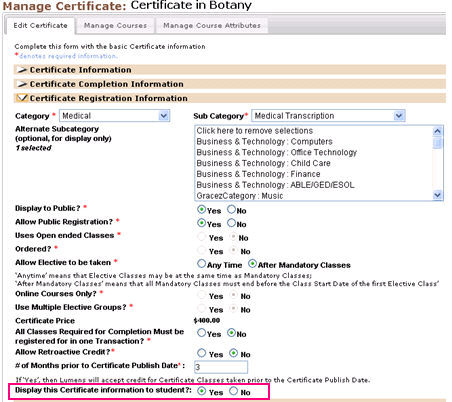
|
5. Below the Certificate Information, Lumens will display the class information
for each class in which the student has registered, regardless of whether it
is associated with a Certificate.
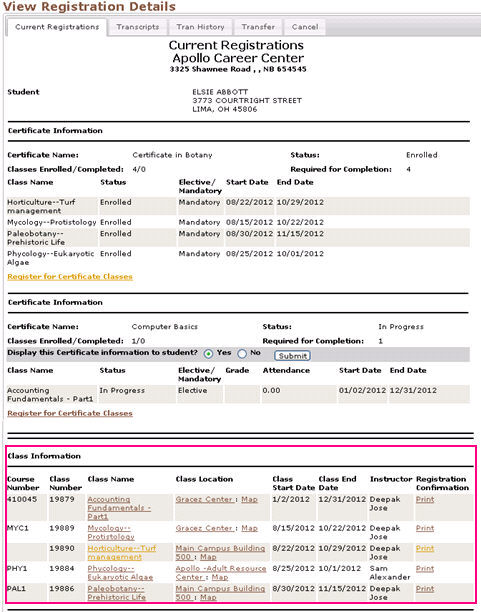
Screen Steps
-
Course Number/Class ID
-
Class Number
-
Class Name: Name of the Class
-
Class Location: Address of the class location.
-
Class Start Date and End Date
-
Name of the Instructor
-
Registration Confirmation: A Print link, when selected, will spawn a new browser window, displaying the ‘Student Registration Confirmation’.
|
6. The staff can take a print out of the Registration Confirmation page for each
of the registered classes by clicking on Print link given against the
classes. Below given is the Registration Confirmation page.