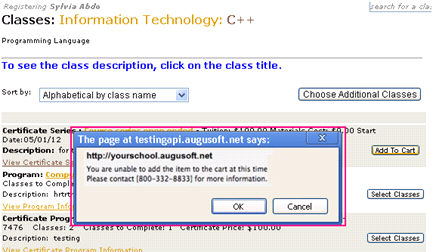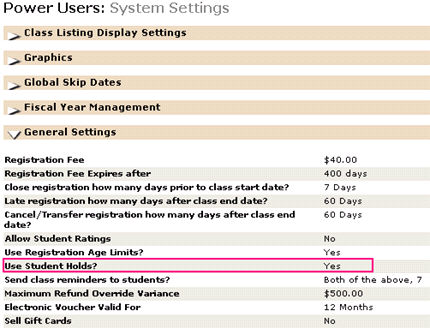
STUDENTS & REGISTRATION | Student Management |
The option to place a hold on a student’s account to prohibit a student from registering for a class. Only a staff member can remove or override the hold.
1. Click SYSTEM OPTIONS/power user.
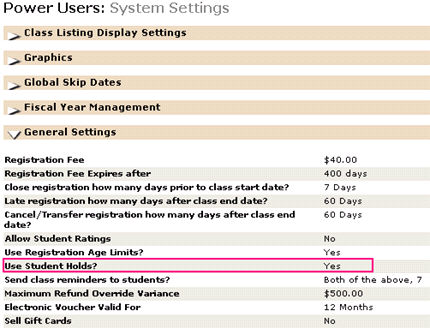
2. Under the General Settings tab, edit the Use Student Holds? option to 'Yes'.
1. Click STUDENTS/student management.
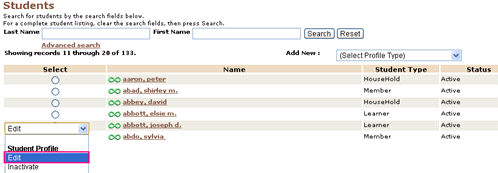
2. Choose Edit from the drop down next to student name.
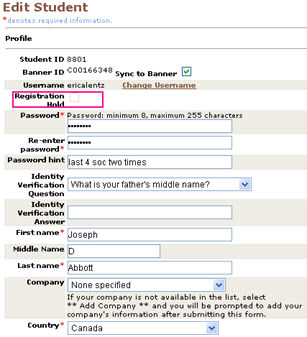
3. Check box Registration Hold. Click Submit.
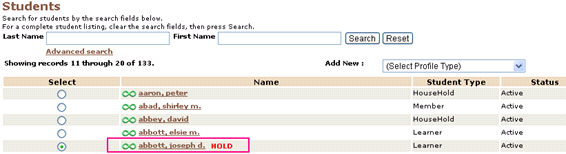
4. A student with a hold will display HOLD next to the student’s name on the Students screen. Only a staff member can perform this action.
5. When a staff member attempts to add a class, series, or certificate to the cart when there is a Registration Hold on the student’s account,
staff will be warned, but allowed to override. This message will display as soon as the staff selects Add to Cart.
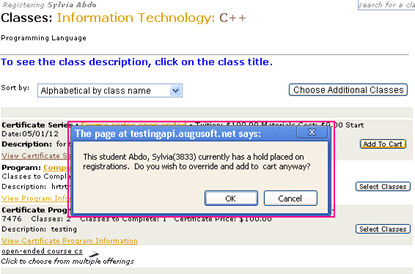
6. In the student log in, an attempt to register for a class will generate a pop up if the student profile is on hold. The student will receive a
message and will be prohibited from registering.