
REGISTRATION & STUDENTS | Student Management |
Click REGISTRATION, Student Management or STUDENTS, Student Management.
Type in last name or a part of the last name and part of first name, click Search.
Find the name, click arrow in drop-down box.
Click Register.

Use search options or browse the online course catalog to find the course for which you need to process the registration.
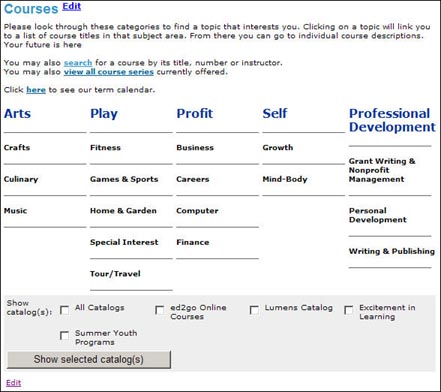
Click the course name to display a detailed course description (optional).

Click the checkbox next to the class that you want to register the student for.
Click Add To Cart.
|
|
|
Note: If the student is already registered for this class, the checkbox will be filled with a colored square. A key to the meaning of each checkbox is located at the top of the screen. Important: Appears for classes that have text typed into the special notice field. |
If the class allows quantity registrations you will be asked to submit a quantity (total number of registrations for the class) in the field. The default number is 1.
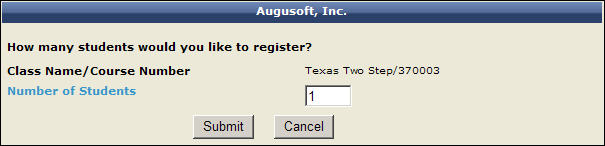
If you submitted a quantity greater than 1, and the system preferences have been set to require additional names for quantity registrations, you will be asked to provide the additional names for the quantity registration. If the registrant is part of a multiple membership, you will first be asked to check the names of other members attending the class.
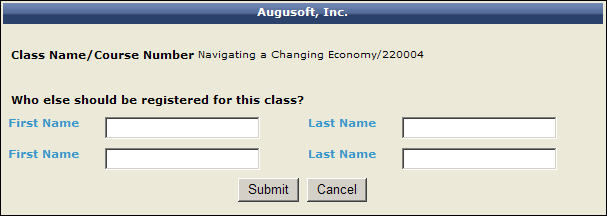
If you have chosen a student that is part of a membership, or a household account, you will be asked which student you want to register. If the class allows quantity registrations, you may select more than one member to be registered for the class.
If you have set up an age restriction for a class, and the student you wish to register for the class is either too old or too young for the class, you will be prompted to override the age restriction.
Click Cancel if you do not wish to register this student for the class, or click Override if you wish to register the student.
A user that is self-registering sees a course/class display that is different from the staff class display. Only staff users can process a registration for a class that is full or whose registration is closed. It is at the discretion of staff to decide how many seats they wish to over book in a class. If you wish to over book a class, please see Waiting List, below, for more information on registering a student for a full class. A staff member can register a student for a class until the class has finished. If a staff member wishes to register a student for a class that has already run, the staff member must do so using the Late registration feature, see below for more information.
Lumens will not accept self-registrations for classes that have begun or whose registration has closed. Classes that have begun are also marked with colored boxes in place of the usual checkbox on the students’ course catalog display.
Click Checkout in the shopping cart.