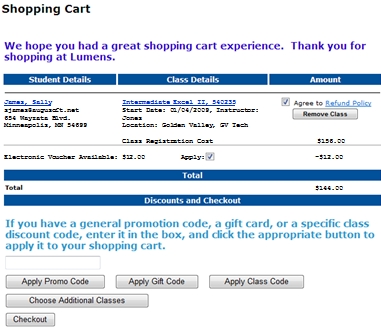Note: Gift Cards may not be redeemed to purchase Gift Cards.
REGISTRATION & STUDENTS | Student Management |
|
|
Note: Gift Cards may not be redeemed to purchase Gift Cards. |
Add a class or course series to the shopping cart by clicking the Add to Cart button.
Click the Cart link in the top navigation bar.
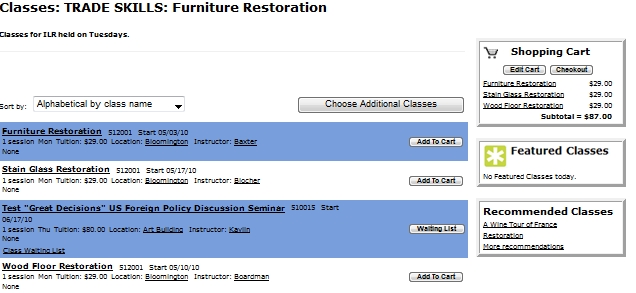
After clicking the cart, you will see a screen similar to the one below listing all the classes in the cart and ready for payment.
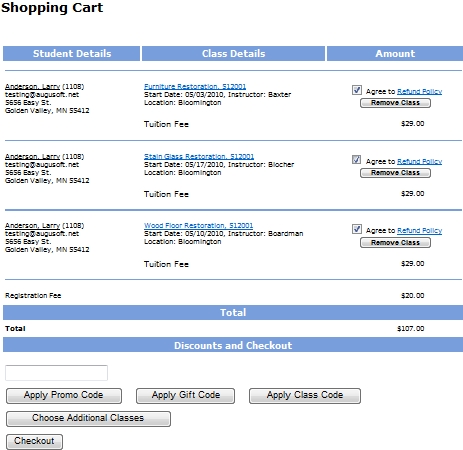
|
Any promotional discounts, electronic voucher balances, and gift cards applied to a student's order will be displayed.
3. Click Apply and the dollar amount will be deducted from the total amount due.