
REGISTRATION & STUDENTS | Student Management |
Current registrations display those classes currently in progress.
1. Click REGISTRATION or STUDENTS/Student Management.

2. Type in last name or a part of the last name and part of first name, click Search.
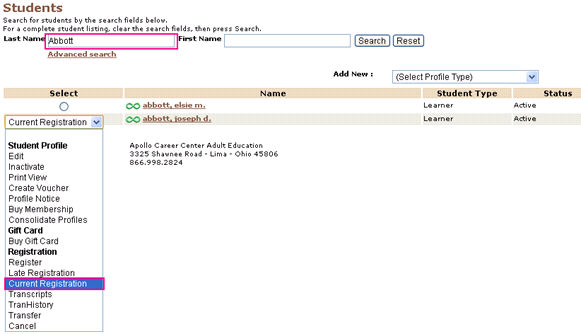
3. Find the name, click on the radio button given left to the name of the student. It gives a drop-down box.
4. Click Current Registration.
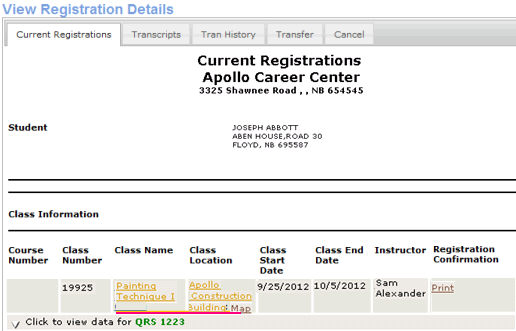
5. Click the Class Name to open the Class Information screen for that class.
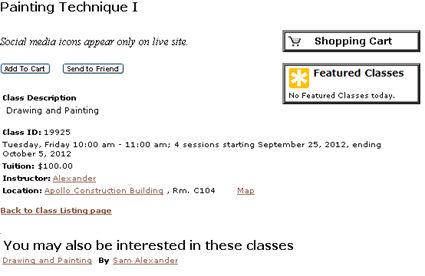
6. Clicking on the Class Location gives information on the location of a class. Click the location name and room name for the
address of the location, and directions to the location.
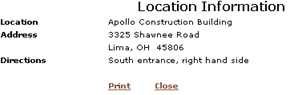
7. Below the class information, you can see a link Click to view data for QRS 1223. It is the Release Form for that particular
class.
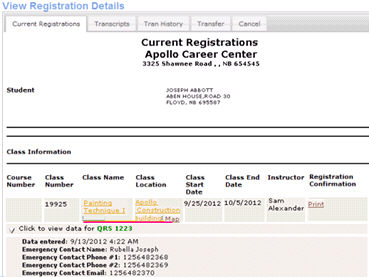
8. Click on Release Form name to view data fields. Editable Forms are accessible from both the Current Registrations and
Transcripts tabs.
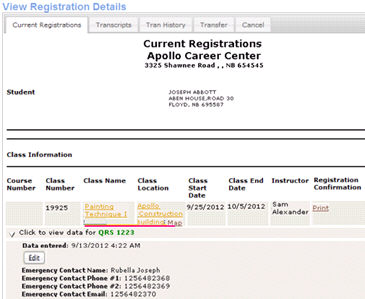
9. Click arrow [▼] to access view. Click Edit to update form information.
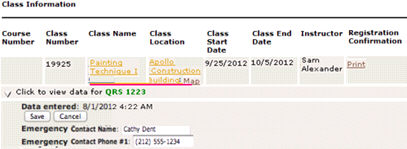
10. Enter any changes to the data fields. Click Save.
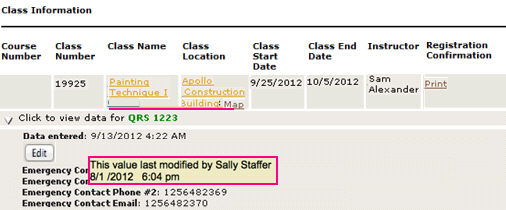
11. Hover over Release Form information to reveal a pop-up with audit information.
|
|
|
Note: Only Users with permission to edit will be able to edit Release form information. Students may not make edits to a completed class. |