Note: You may or may not see this option. This option is activated and deactivated by power users.
REGISTRATION & STUDENTS | Student Management |
To purchase a redeemable gift card for another user:
|
|
Note: You may or may not see this option. This option is activated and deactivated by power users. |
Click REGISTRATION, Student Management or STUDENTS, Student Management.
Type in last name or a part of the last name and part of first name, click Search.
Find the name, click arrow in drop-down box.
Click Buy Gift Card.

The following screen should appear.
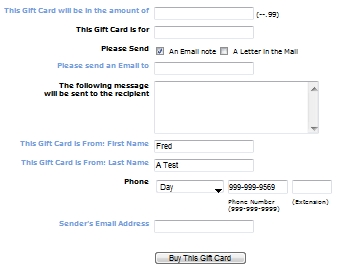
Enter a currency amount in the This Gift Card will be in the amount of field.
Enter the name of the gift card recipient in the This Gift Card is for field.
Select An Email note and/or A Letter in the Mail for the Please Send item.
For Email:
Enter the email address of the gift card recipient in the Please send an E-mail to field.
Enter text in the following will be added to your e-mail note field.
For Letters:
Enter the recipient's address information in the Recipient Address 1, Recipient Address 2, Recipient City, Recipient State and Recipient Zip.
Enter the name of the person sending the gift card in the This Gift Card is From: First Name and Last Name fields.*
Select a phone type and enter the sender's phone number in the Phone section. In the case of signed-in users, these fields will be pre-populated with the user's information.
Enter the sender's email address in the Sender's Email Address field.
Click Buy This Gift Card. You will be taken to the Shopping Cart.
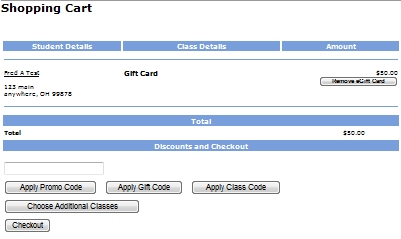
It will prompt a screen that list the amount on the Gift Card and will continue the process of payment.
|
|
Note: Once USA ePay validates the purchasing credit card, Lumens will create a transaction record for the gift card purchase, including a Gift Card Redemption Code, and will send emails to both the sender and recipient. Note: Redeeming a gift card during registration will create two transaction records, one of which records a refund to the Gift Card Accounting Codes. |