
REGISTRATION & STUDENTS | Student Management |
Select REGISTRATION, Student Management or STUDENTS, Student Management.
Type in last name or a part of the last name and part of first name, click Search.
Find the name, click arrow in drop-down box.
Click Profile Notice.

The Profile Notice will allow you to print out the notice if the student is there in person or has an e-mail option.
For security reasons, the Print Notice will be sent as an e-mail with the user name and information but NOT the password.
The Print Password will only e-mail the password.
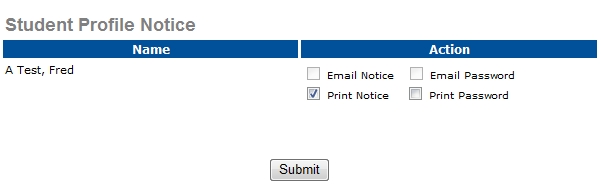
Click Submit.
A template will appear in the student's e-mail account.
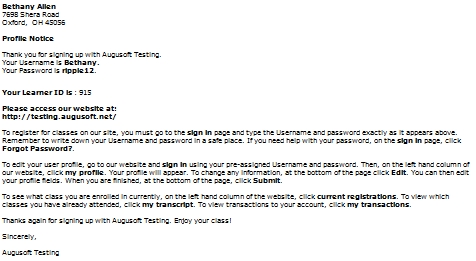
To edit the template, click SYSTEM OPTIONS > Template Management > Student Profile Notice.
The template should look similar to the screen below.
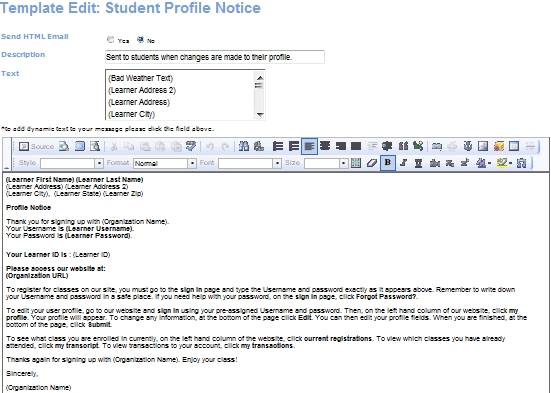
|
|
|
Note: A create password link will be sent to the user for setting up a new password whenever the profile has an e-mail address entered once the staff members creates a profile. Lumens will however prompt users for resetting their password for first time login on the site whenever the profile does not have an e-mail address entered. |