
FINANCIAL MGMT | acct rec mgmt |
There are basically two ways to make a payment for 3rd Party, depending on the task at hand. You can make a payment for a single entry or make a payment for multiple entries. Choose the easiest way to accomplish what you need to do.
Click FINANCIAL MANAGEMENT, A/R mgmt.
Type in the company name in the Account Name text box.
Click View Activity (should automatically be selected)
Click Search.

In the OE Charges drop-down box, select Make a Payment.
On the Accounts Receivable: View Account Activity screen (as seen above), there are options to choose from depending on the Activity Type.
CHARGE
View Transaction Detail
Edit PO/Voucher #
Make a Payment
Make an Adjustment
Add an Invoice (if one has not been created yet)
PAYMENT
Reverse Payment (exist when applicable)
View Transaction Detail
Edit Memo
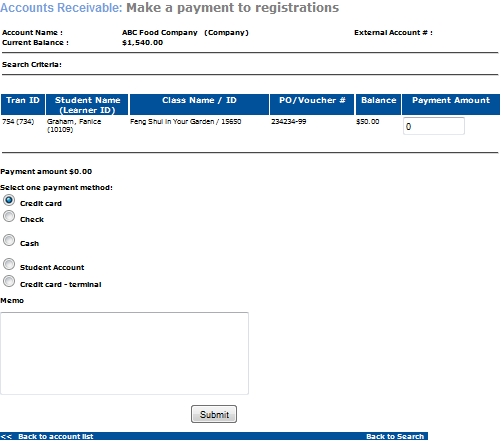
Type the value of payment in the Payment Amount text box.
Choose payment method. For further instruction on Payment methods go to: REGISTRATION, Student Management, Register: Payment Methods.
Click FINANCIAL MANAGEMENT, A/R mgmt.
Type in the company name in the Account Name text box.
Click Payments which is located at the bottom of the screen.
Click SEARCH.
Scroll to find account name (however, this process is not the quickest way to search for an account).
Click the drop-down arrows to select Payment.
Once the Company is selected, the process of creating a payment can commence. Your next screen should look similar to the one below. Click Make a Payment.
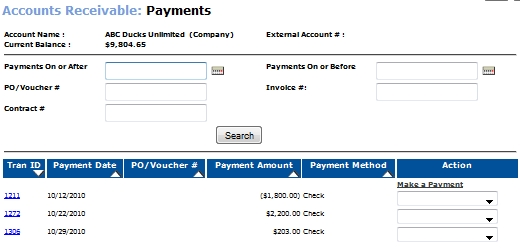
A screen called Make a Payment: Search for Registrations will appear.
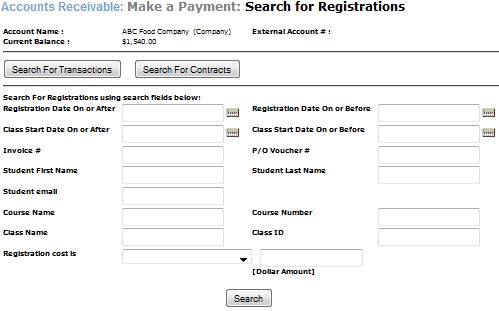
In this mode, you can search for Registrations, Search for Transaction, or Search for Contracts as seen on the screen.
One transaction can have many registrations.
Registrations are classes.
Transactions are the method of payment and date in which the classes are paid.
If you do not know the search criteria, simply click Search, and all the registrations will appear for the company listed above.
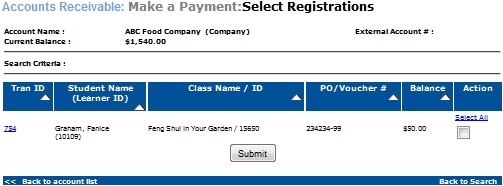
Click the check box.
Click Submit.
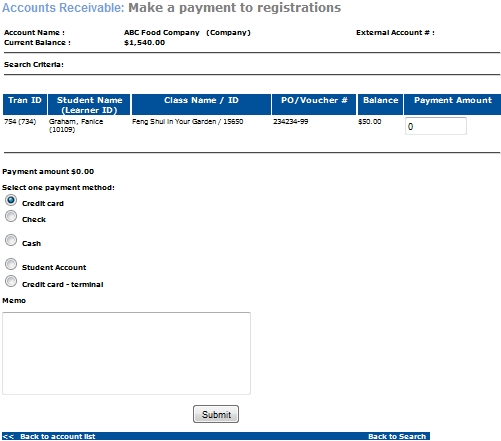
Place the payment amount in the text box.
Choose the payment method and click Submit.
|
|
Note: |
Staff can search for and record payment for CT Charges associated with a Funding Organization’s account. |
Click Financial Management > Account Receivable Management.
Select Payments radio button.
Enter the Search Criteria.
Click on Search.
In Accounts Receivable : Payments screen, user clicks Make a Payment link.
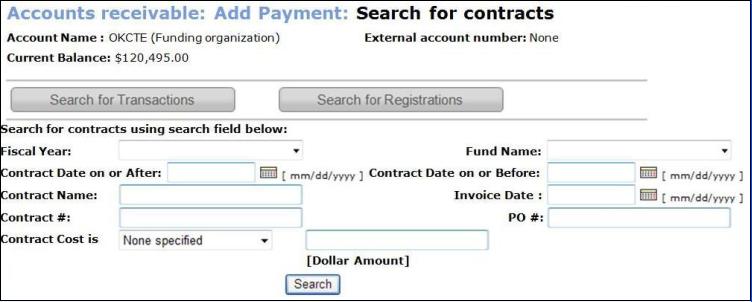
User will fill up the search criteria and click the Search button.
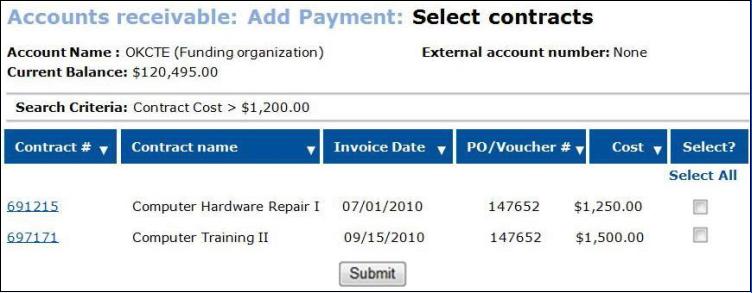
User will then select an item to make a payment and then click the Submit button.
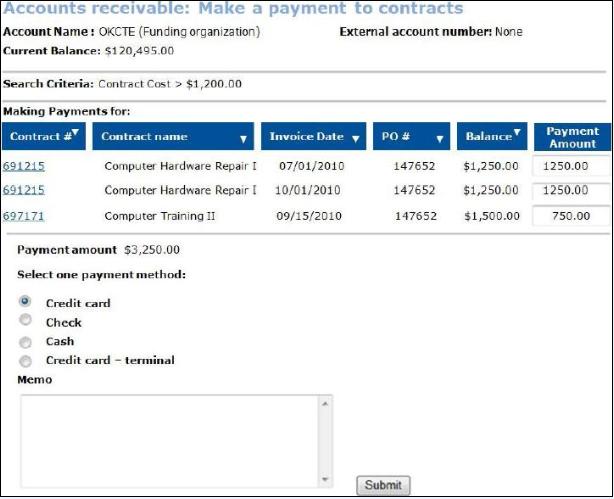
|
|
Note: |
The same functionality will be provided for processing OE Charges that Companies have in all aspects. |