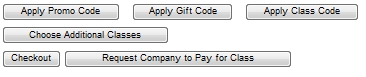
REGISTRATION | Manage Requests |
When a student requests a class, their name will be placed in the Managed Request sections of Lumens. Staff members can manage requests by clicking REGISTRATION > Manage Requests. Companies can manage requests by clicking Manage Requests. In order to manage requests, the first step should be to place the request in to the system which is done by a student. When a student selects a class and clicks 'Checkout' from the Shopping Cart, the next screen will give the student the option to Request Company to Pay for Class.
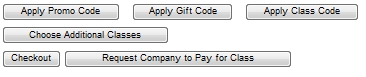
A dialog box will pop-up up on which the student has to click 'Submit'. Student would choose a contact name from drop-down arrow and click 'Submit' tab present on the last screen. The students has now completed their requests.
Click REGISTRATION, Manage Requests.
Select a Company from the drop-down arrow. This is the only mandatory item on the screen.
Click Search.
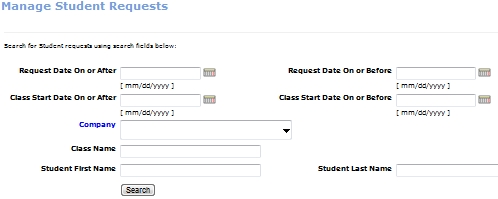
You can search by using the following:
Request Date On or After and Request Date On or Before
Class Start Date On or After and Class Start Date On or Before
Company
Class Name
Student First Name or Student Last Name
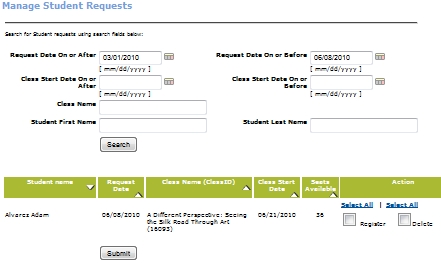
Place a check-mark in the Register box.
Click Submit.
When the Submit button is clicked, it will bring you the payment process. All the payment processes are described in REGISTRATION, Student Management, Register:Payment Methods.