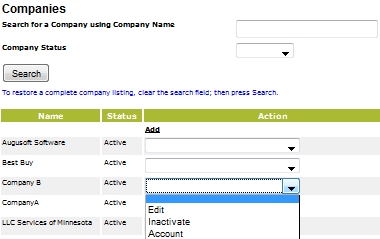
REGISTRATION | Companies |
A staff member can create a company profile or edit an existing profile from here.
1. Click REGISTRATION, Companies. You will see a screen similar to the one below listing all the companies.
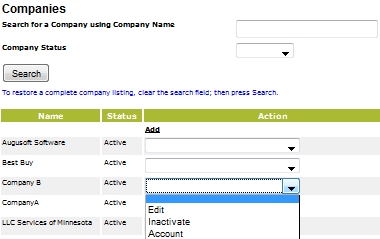
2. Options from the drop-down arrow are:
Edit - a screen similar to the 'Add' a company will appear where changes can be made.
Inactivate - a company cannot be deleted, however it can be inactivated when the profile is deemed obsolete.
Account - every company will have an Accounts Receivable automatically created using the information obtained from the profile data.
3. Click Add to create a company profile.
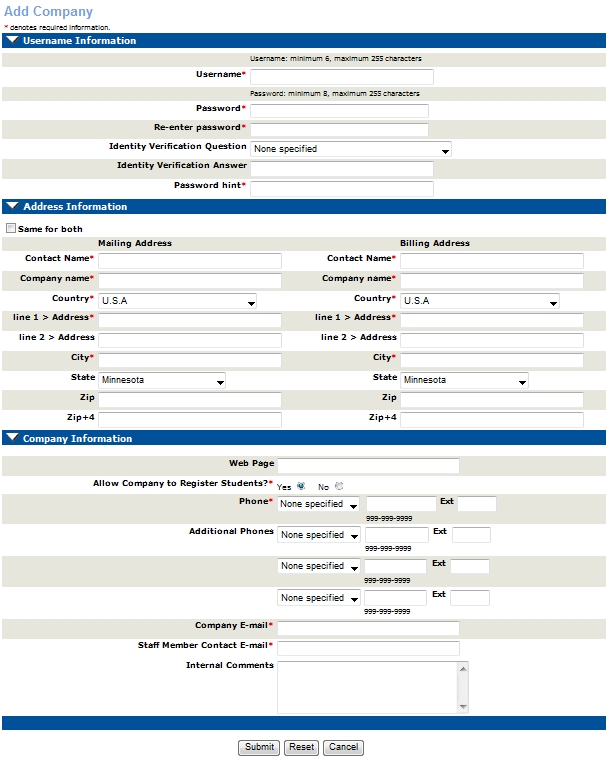
4. Click Submit when completed.
Notify When Changed? - When 'yes' is selected, an e-mail will notify the company of any changes to the class.
Allow Company to Register Students? - When 'yes' is selected, a company has access to register their own students to participate in a class. However, a staff member will always have access to register students.
|
|
|
Note: When a Company user submits a student profile record, this is now created as a draft profile instead of being sent as an e-mail notification. Company users are now able to add their employees/students to a waiting list if the class is full. The waiting list indicates that the student was added by the company name. |