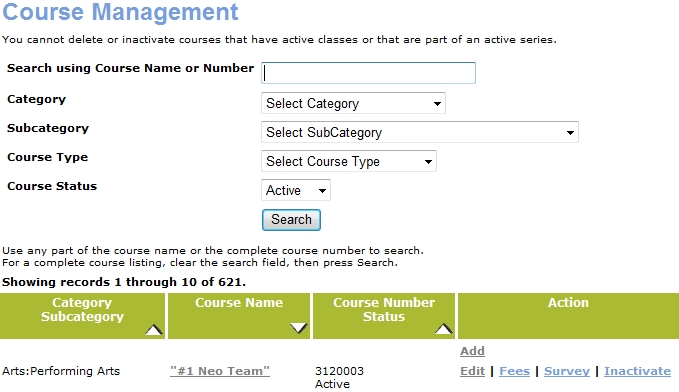
COURSE MANAGEMENT | Survey Questions |
Click COURSE MANAGEMENT, courses/classes.
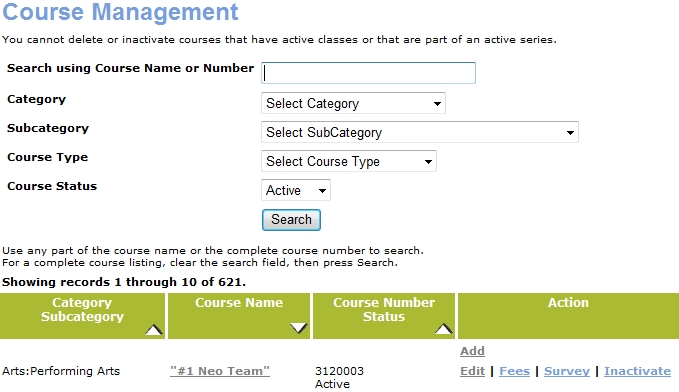
2. Locate the course you would like to set up a survey for and click Survey.
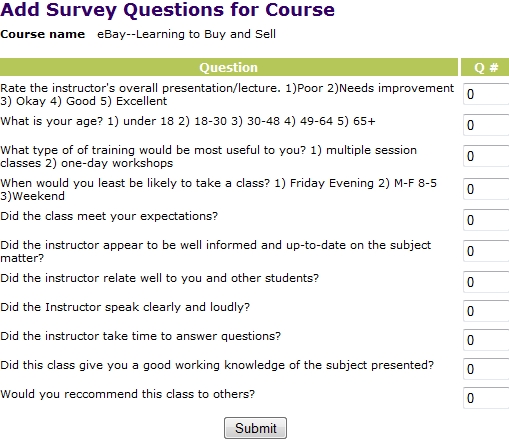
All the questions from the bank will appear. Select the questions you want to appear on the class survey form by entering a sort number for each question in the Q# (question number) box.
Number the questions in the order you want them to appear on the survey form. Leave Q# at zero for all questions you don't want to have included in the survey.
Click Submit.

The survey is now available for use in any class associated with the selected course. You can still edit, add, or delete questions from the survey.
|
|
|
Note: If you wish to have all survey questions automatically assigned to all courses, contact an Augusoft staff member to configure your Lumens system. |
You must assign survey questions to a course in order for the classes associated with that course to be available on the Survey Form Search Results list.
Click COURSE MANAGEMENT, survey forms.

Fill in the search form to help you locate the class you want to print surveys for. Class Start and End date range is required; instructor and course name are optional.
Click Submit.

Review the list of classes that meet the search criteria and have surveys associated with them.
Click Print View and use your browser's print function to print a blank survey with class details at the top.
Make copies and distribute the survey.